What is an Instagram Draft
An Instagram draft is an feature that allows users to save posts they are in the process of editing. This feature might seem simple but it’s very helpful for people who love Instagram photo editing and want to save the changes for sharing later. Drafts also allow users to save captions alongside drafted posts. The major benefit of this IG feature is never needing another tool to edit, save, or preplan posts. Instead, simply upload and edit images directly in Instagram’s native app and post when you’re ready. Below we’ll share exactly how to leverage this powerful but often underrated feature to be more productive on Instagram.
How to Use Instagram’s Draft Feature
Using this feature is very easy, read the steps below on how to save draft.
- Tap
at the bottom of the screen, then take or upload a photo or video
- Add effects, filters, a caption or your location
- Go back to the filtering and editing step, then tap the back arrow in the top left
- Select Save Draft at the bottom of the screen
Note: If you don’t edit the post, tag people or add a caption or location, you won’t be able to save the post as a draft.
After learning how to create digital art on ArtworkPath, we decided to share our art on Instagram to promote our brand. However, we needed to make some edits first.
We utilized the Instagram draft feature to create a temporary draft. After the editing process, we finally posted it on our Instagram page.
To see posts you’ve saved as a draft, tap and then tap Library or Gallery. Posts will appear at the bottom of the screen below Drafts.
How do I manage and share posts I’ve saved as drafts?
Once you’ve saved a post as a draft, you can share it the same way you would a new post. You can also discard posts you don’t want to share.
To share a post you’ve saved as a draft:
- Tap
at the bottom of the screen
- Below Drafts, tap the post you’d like to share
- Tap Next, then add a caption or your location
- When you’re done, tap Share
To discard a post you’ve saved as a draft:
- Tap
at the bottom of the screen
- To the right of your drafts, tap Manage
- Tap Edit in the top right
- Select the drafts you’d like to discard, then tap Discard Posts at the bottom of the screen
Final Thoughts on Instagram Drafts
This feature is good for casual users who may be too busy to share posts at the moment. It’s also useful during an eventful day as the feature provides an option to decide which image to post later. We all know it’s not great etiquette to post 20 IG images at a time. Instead, this features provides some leeway to decide which posts are the best fit for your feed. More importantly, drafts are a simple in-app tool that provides the opportunity for consistency. Instead of going through the hassle of finding a feed planning tool then scheduling posts keep things simple with Instagram’s native features. Making the best use of in-app features can potentially help improve engagement while keeping marketing costs low and ensuring IG feeds are consistently active. We hope this simple but powerful write-up helps you grow your Instagram accounts with organic Instagram growth. If you use IG drafts often be sure to share some tips in the comments below.


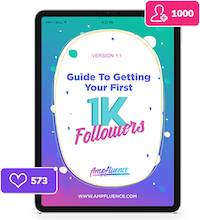
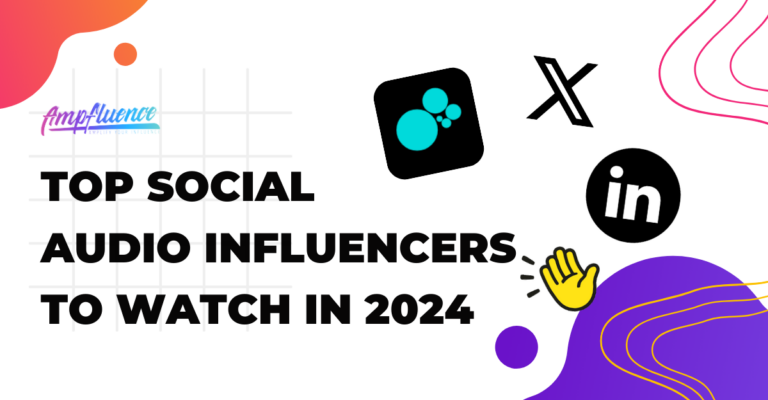
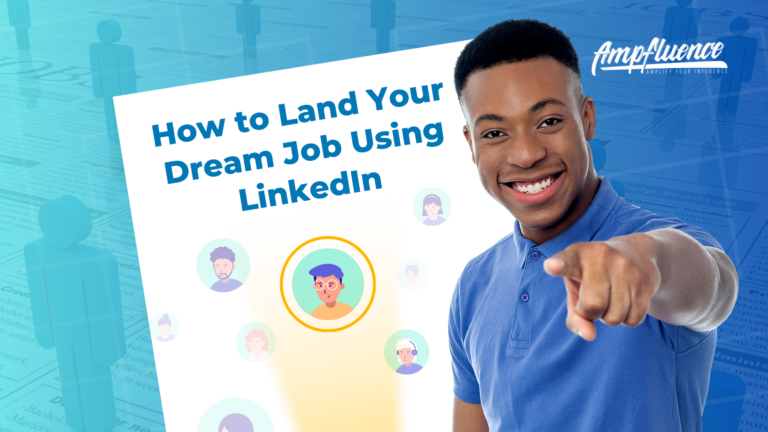
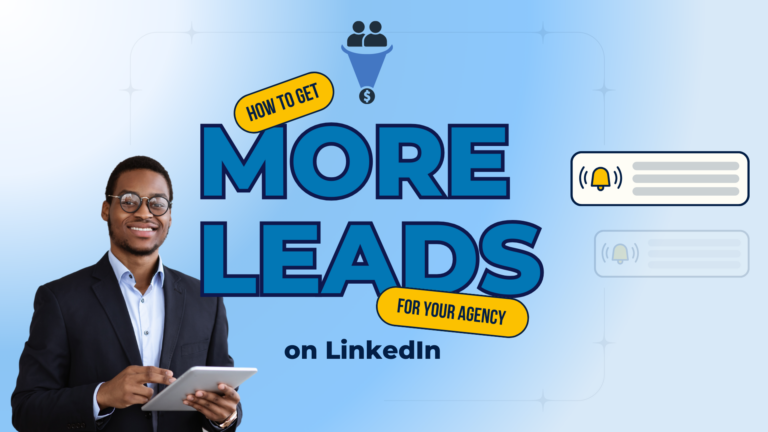

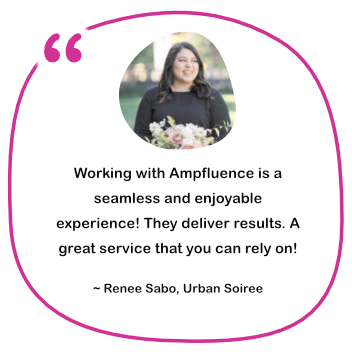

3 Responses
This is a great tip! I’ve been trying to figure out a way to save drafts on Instagram for a while now and this is the best advice I’ve found. Thanks for sharing!
With puzzle and action elements, the team game pico park will transport you and your pals on an amazing adventure. Despite the fact that you will be in several locations, your goal is to discover the key and go to the next level.
Start by creating a new post and editing it with the image, caption, and hashtags you want. Once you have everything ready, instead of posting it, click the back arrow in the upper left corner of the screen.
Real Estate Videography Experts in Tampa FL