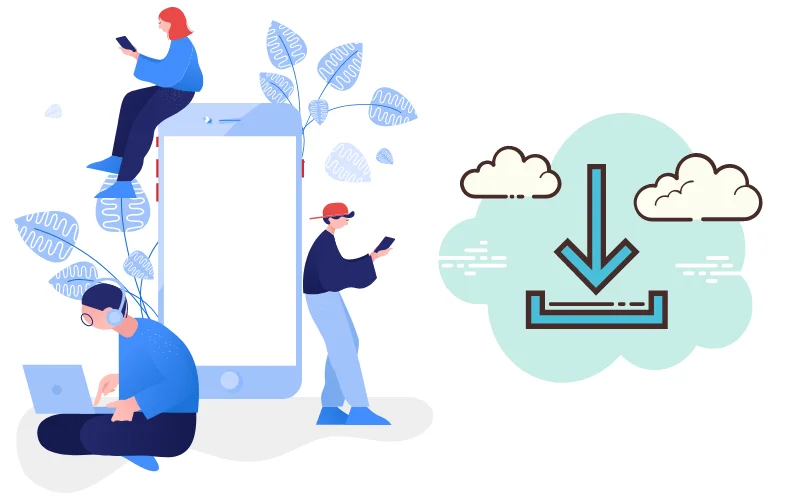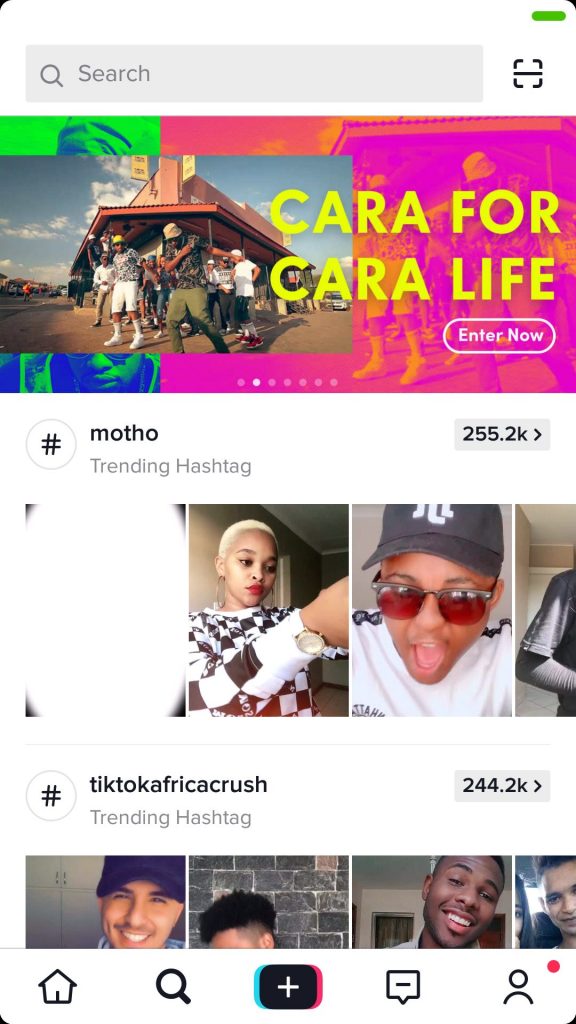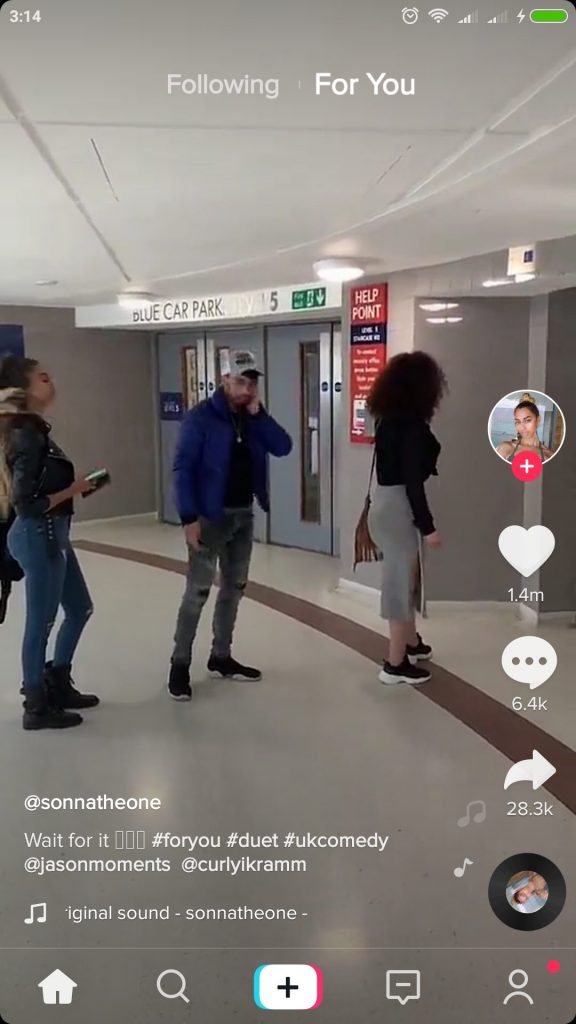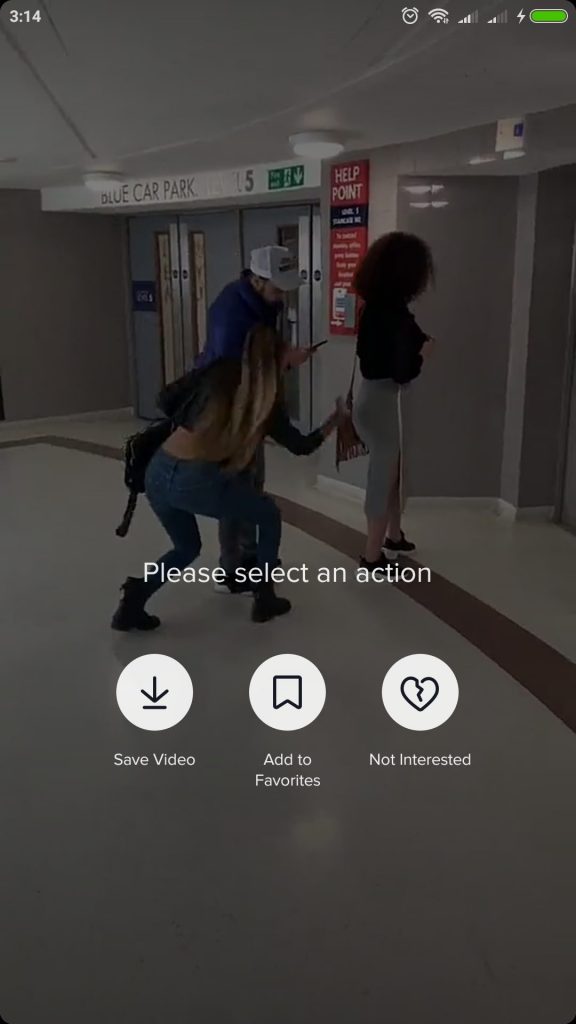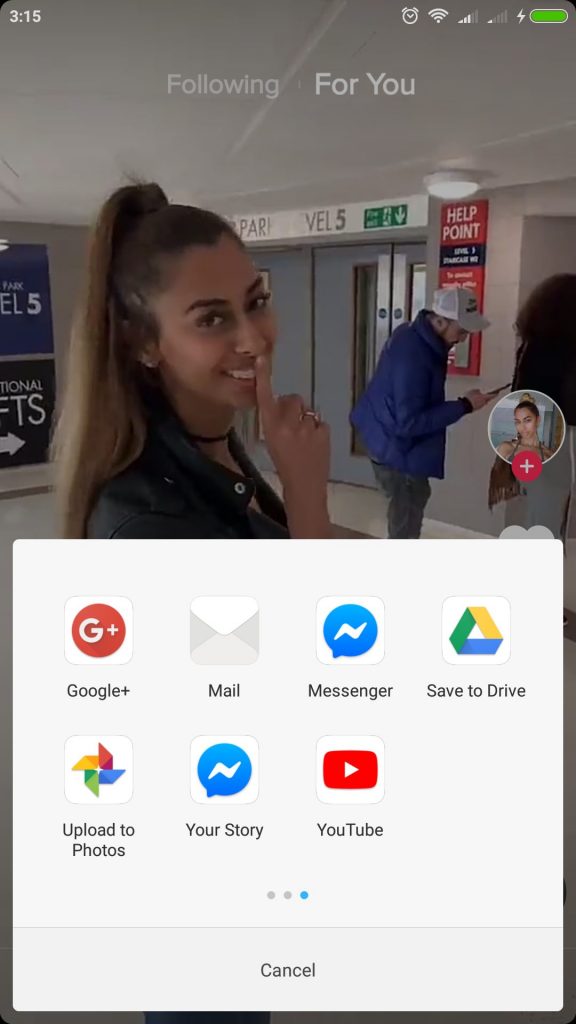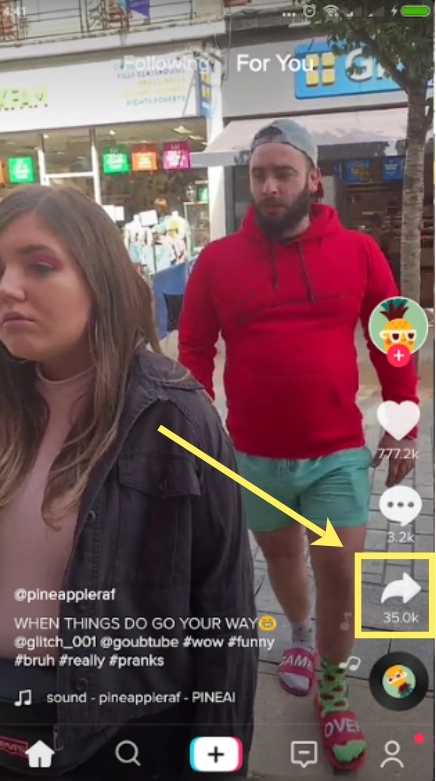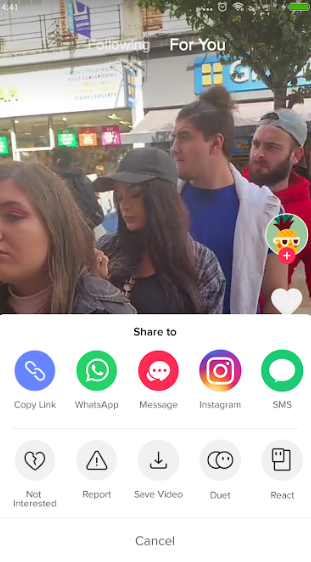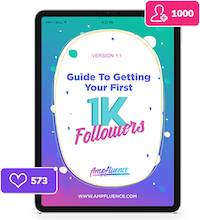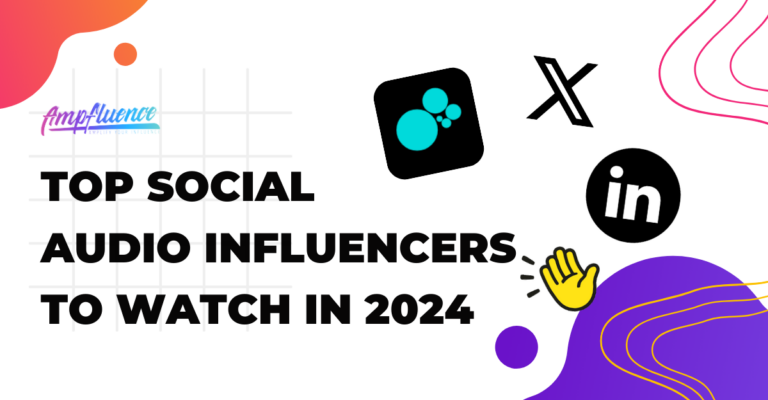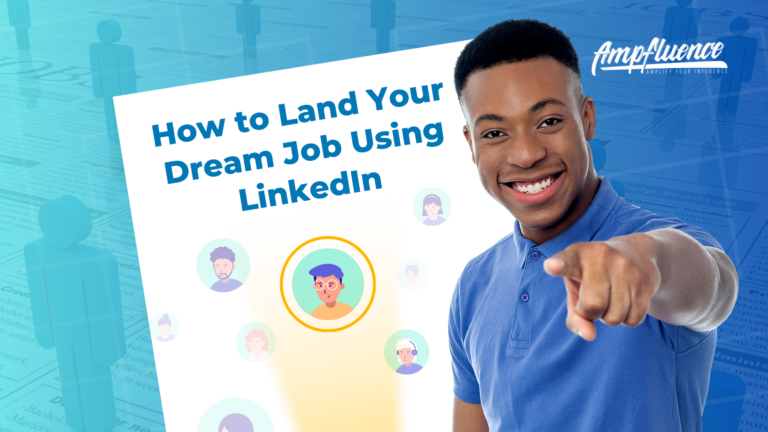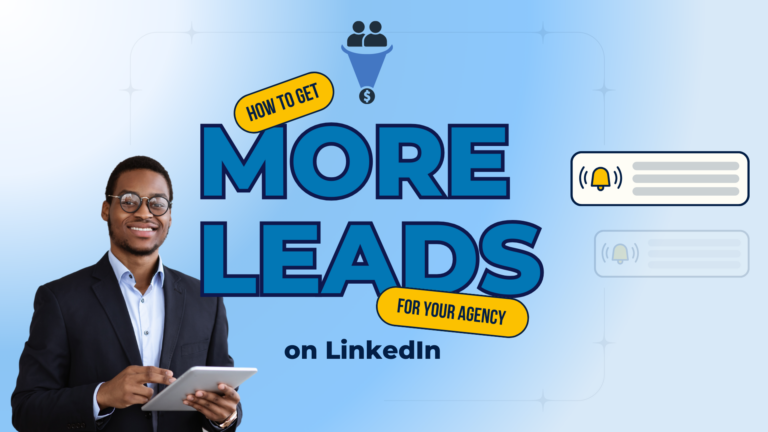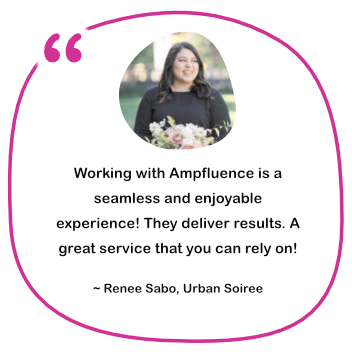With so much information to take in from the For You page, it’s only natural that you might like to save a couple of videos to watch at a later date and time, without having to open the TikTok app. In this guide, we’ll show you how to save TikTok videos, both with and without the watermark. Let’s go!
To-dos before Downloading TikTok Videos
Before you download TikTok videos, You’ll likely want to take care of a few vital to-dos before you learn how to download TikTok videos to your iPhone. Let’s review those now.
The first thing you’ll want to do is make sure you have enough storage space available on your iPhone.
Photos and videos can take up a lot of space, and chances are, you have some pictures on your Camera Roll that you can do without.
Before you download TikTok videos
You’ll likely want to take care of a few vital to-dos before you learn how to download TikTok videos to your iPhone. Let’s review those now.
Is It Ethical to Download a TikTok Video?
Before you proceed any further, it’s important to consider whether any copyright infringement issues could arise from downloading a TikTok video.
According to TikTok’s Community Guidelines, users cannot post, share, or send any content that violates someone else’s copyrights, trademarks, or intellectual property rights.
The most common copyright issue is posting someone else’s content as if it’s your own.
To prevent this, TikTok applies a watermark featuring both its logo and the username of the account that originally posted the content anytime a video from the app is shared or downloaded.
In other words, if you plan to repost the video on another social media platform, make sure the watermark is visible or that you give full credit to the user in another way.
How to Download TikTok Videos
Now let’s get to the meat of this article, how to TikTok videos fall into two categories:
- Videos that are freely available for download. These are public videos.
- Videos that are protected by creators. Private or protected videos are not downloadable through TikTok. Instead, we’ll show you how to download them using a third-party tool.
Here’s how to download TikTok videos:
Step 1
First, search for your video of choice.
Step 2
Next, access the video by tapping on it.
Step 3
When the video starts playing, tap and hold down your finger. TikTok will present you with three options.
Step 4
Tap the Save Video option.
Depending on your phone and operating system, you’ll then be given the option of selecting where to save the video.
Step 5
Most phones should, however, give you the option of saving the video to your device or sending it via email. Emailing the video to yourself can be used as a workaround if you’re not able to save the video to your phone immediately.
The second method involves using the Share icon.
Once you’ve found your video, tap the Share icon.
Step 6
Your phone will produce a pop-up with a set of options. Tap the Save Video button and your video will download to either your Downloads or Video folder, depending on your phone and operating system settings.
How to Download a TikTok Video Without the Watermark via Live Photos
One way to download a TikTok video without the watermark is to download it as a Live Photo and then convert it to a video.
This will still result in a small watermark, but you will be able to easily crop it out. Here’s how:
- Open the TikTok app.
- Navigate to the video you wish to download.
- Press the share icon at the bottom-right of the page, which looks like an arrow pointing right.
- Scroll to the right in the second row of icons and select the Live Photo option.
- Open your Camera Roll.
- Navigate to the Live Photo you saved and press the share button at the bottom-left of the screen.
- Scroll down and select Save as Video.
- Following these instructions will turn the Live Photo into a video on your Camera Roll. Again, there will still be a small watermark present at the bottom-right of the screen, but you can easily crop it out using the Camera Roll’s cropping tool.
Download TikTok video to your desktop with SnapTik
No room on your iPhone? You can also download TikTok videos onto your desktop computer. Here’s how:
- Open your desktop browser
- Go to www.tiktok.com
- Navigate to the video you wish to download
- Press the share button at the bottom-right of the video
- Select “Copy link.”
- Open Snaptik
- Paste the URL into the box
- Press Download Server 1
- Following these instructions will save the selected TikTok video to your computer
Why can’t I download certain TikTok videos?
If you don’t see an option to save a TikTok video, that means the user has their download settings turned off and does not allow people to save their videos.
This is an optional setting that you can utilize if you wish to prevent other users from downloading your videos.
Here’s how to access your account’s download settings:
- Open the TikTok app.
- Press the Me button at the bottom-right of the screen.
- Tap the icon with three horizontal dots at the bottom-right of the screen.
- Navigate to Privacy > Allow your videos to be downloaded.
- From there, you can choose to turn your download settings on and off.
Conclusion
Downloading TikTok videos is a simple way to ensure that you can enjoy your favorite videos wherever you are. We hope this guide answered all of your questions about downloading your videos, with and without watermarks!