Each time we begin a new strategy or project Charlie always speaks about the importance of data. Data to growth is much like content is to marketing. It’s King. Without Data or Insights, you’re essentially operating in the blind. In this post, we’ll delve deep into Instagram Insights and uncover everything business owners and marketers need to know.
Read on…
Table of Contents
Instagram Insights Audience Data
Instagram Insights Content Data
Instagram Insights In-Post Data
Instagram Insights for Creators
Instagram Insights Basics
What is Instagram Insights? For clarity, Instagram Insights is data available to Instagram Business and Creator accounts within the app itself. Data is also accessible in the Facebook creator dashboard (for creators … more on that later).
There are 3 basic methods for viewing Instagram Insights
- Insights Overview
- In-post data
- Creator Dashboard (for creator accounts)
Let’s discuss how to access insights for each method listed above.
Insights Overview
To access Instagram insights within the app you’ll need either a business or creator account.
There are two ways to access Insights overview.
First Method – Top of Screen
Step 1 – Open Instagram App
Step 2 – Go To Instagram Profile Page
Step 3 – At the top of the app screen you’ll see “X Number of Profile Visits” (Tap on the alert)
You’ve arrived!
Method 2 – Account Menu
Step 1 – Log in to the Instagram App
Step 2 – Tap on the Hamburger menu in the upper right-hand corner of the screen
Step 3 – Tap on Insights
You’ve arrived!
Instagram Insights overview is broken down into 3 primary tabs. These include:
- Activity
- Content
- Audience
To access content within each tab simply tap on the desired tab
We will discuss insight details in the appropriate sections below. Now that you know how to access insights overview lets walk through accessing in post data.
In-post Data
The great thing about Instagram insights is that the platform also provides granular data or in post data. To view this data follow the steps below.
Step 1 – Login to Instagram App
Step 2- Identify the post you want to analyze in your feed (data is only visible for accounts you own)
Step 3 – Tap on the post you’ve selected then at the bottom of the post you’ll see a “view Insights” prompt
Step 4 – Tap on the view insights prompt
Step 5- The post view will expand to reveal all pertinent post data or Insights 🙂
Congrats now you know how to access in post data. We’ll explore in-post insights in further detail below. In the meantime, let’s discuss how to access Instagram Creator insights via desktop.
Instagram Insights via Creator Studio
To access Instagram Insights via creator studio follow the steps outlined below.
Step 1 – Navigate via Desktop to Facebook Creator Studio
Step 2 – If you do not have a Facebook account you’ll need to create one
Step 3 – If your Instagram account does not have a Facebook page you’ll also need to create a Facebook page to associate the account with. Link your Facebook page to your Instagram account within the Instagram app. To do this within the Instagram app follow the steps below.
- Log in to the Instagram App
- Select the hamburger menu
- Tap the settings icon at the bottom of the menu
- Tap account
- Tap Linked Accounts
- Tap Facebook and connect your Facebook page
Step 4 – Once you ensure a page is connected to your Instagram account you should be able to view Insights within Facebook Creator Studio. Go back to creator studio and ensure you are logged in. You’ll see an Instagram icon at the top of the screen. Click the Instagram icon. By default, you will land on the content library which includes in post data that you’ll normally see within the app. Click on Insights audience and activity data.
Note: I tested this for both business and creator accounts and both account types can use Facebook creator studio. To my knowledge, the only requirement is a connected Facebook page.
Now that we understand the different methods for accessing Instagram Insights let’s explore in detail what these data sets actually mean and how we can use them to grow our accounts.
Instagram Insights Activity
Activity data located in Insights overview shows you how much activity has taken place on your account within a certain period. The following data is included in Activity.
- Interactions
- Profile Visits – How many people have visited your profile within a certain period
- Website Clicks – How many people have clicked on your website link within a certain period
- Discovery
- Reach – How many accounts you’ve reached within a certain period
- Impressions – How many impressions your account received within a certain period
Why is Activity Insights Important
At minimum as a business owner or marketer, you should know your basic KPI’s for each social platform. The great news about Instagram is business and creator accounts get FREE but invaluable data. From the image above you can see at Ampfluence, we reach 240k people per week.
From this data, we can assume on a very basic level that changes we’ve made week to week have caused a decline in our discovery. In contrast, we can also see that although we reached fewer people in the past week our results in terms of interactions have improved. Again there are all sorts of qualitative assumptions we can make from these small datasets.
In short, actionable insights help us make wise marketing decisions. They can help us answer questions like,
- Are we targeting the right accounts?
- Are we posting during peak hours?
- Are we making the right content decisions?
Activity insights also help to unearth questions we should be asking ourselves. For example:
- How can we improve our conversion ratio?
- What can we do to get more people to visit our profile?
Every good growth strategy begins with asking the right questions based not on what we think or what standard ‘marketing’ talk says we should think but instead what data says. Now I’m sure you’re beginning to see why it’s so important to master insights 🙂 Right?
Now let’s move into Content Insights
Instagram Insights Content
Insights content provides information on feed posts, stories, and promotions. For example, you can view all feed posts and stories by tapping “See all” under any of the available content options.
Instagram Insights Audience Data
Audience data provides information on your account’s audience demographic. Data included in Audience insights include:
- Number of Followers / Gained or Lost
- Age Breakdown of your audience
- Gender distribution
- Top location of followers
- Followers based on day or hour
Why Instagram Audience Insights are important for growth
We all know it’s important to keep track of our audience and it’s makeup. Knowing your audience can help you tailor your content to fit your profile’s ideal avatar(s). More importantly, it can shed light on whether or not you are building the appropriate audience for your business or if you need to adjust your targeting activities to reach the right people.
For example, if you are based in the U.S. and do not service international markets the “top locations” information can help you understand if your activities are attracting the appropriate audience.
Instagram Insights In Post Data
In Post Data gives you a quick overview of how individual posts perform. Instead of viewing interactions and discovery on an aggregate level, Post Data allows you to view more granular details.
Why Instagram In Post Data is Important
In Post Data is important because provides information on how your audience receives the content you are sharing. Apart from engagement metrics e.g. likes, comments, shares, and saves you can also see how your content is being discovered. For example, posts can be discovered or surfaced with the use of hashtags. If a post is discovered or seen using explore hashtags these impressions will be listed under impression data. Based on the data available in-post you can make decisions on how to improve or optimize content. For example, if a post does not list impressions from Hashtags a simple fix to improve discovery will then be to change or increase hashtags used in your captions.
Instagram Insights for Creators
Insights for creators simply allows you to view data available in the Instagram app via desktop. For example, you can review in-post data normally available within the app in the content library of creator studio. Both audience and activity information is also available in the creator studio.
Instagram Analytics Tips
-
Experiment with different Call-to-Actions
Since Instagram allows only one link, marketers would usually have a call-to-action (CTA) in their Instagram posts to direct followers to the link in their bio. With Instagram Insights, keeping track of KPI’s like website clicks can help you determine if you need to improve your copy or what type of CTAs your audience is more responsive to.
-
Paying attention to hashtags
Hashtags are important, especially for organic discovery. Using hashtags for more reach will increase your content’s visibility. If you’re struggling with hashtag research you can learn more about it in our Instagram hashtag guide.
-
Time and Day
If the engagement is not working well, maybe the problem is based on the timing on your posts and stories. Experiment with post times and of course use audience data to determine what times may be ideal for your specific audience.
-
Improve your content
Insights content organizes feed posts based on engagement levels. This feature allows you to very quickly determine what content performs best. Using those observations you can create content that your audience is more responsive too. Additionally, you can also extend the value or top-performing posts by promoting them to increase their reach even further.
-
Tell better Instagram Stories
You can use Instagram Stories to improve your stories. Instagram Insights app provides data such as impressions, exits, and replies. You can check which of the stories that tend to be better than the others or is there a common point that followers exit your stories? If you’ve answered these questions based on the data that you have, you can create better Instagram Stories.
-
Setting Goals and Measuring your Instagram account success
Lastly, understanding Instagram analytics for your account and choosing goals or KPIs will help you find out if your content is doing well or not. Whatever metrics that you choose to track, you should have a constant benchmark to measure your growth against. Without it, you will not know the starting point of your growth or the stage that you saw an improvement.
Final Thoughts on Instagram Analytics
Now you have a detailed understanding of Instagram insights. Remember data allows us to learn, grow, and improve. Be sure to leverage Insights to help you improve your content and build a stronger more responsive audience.

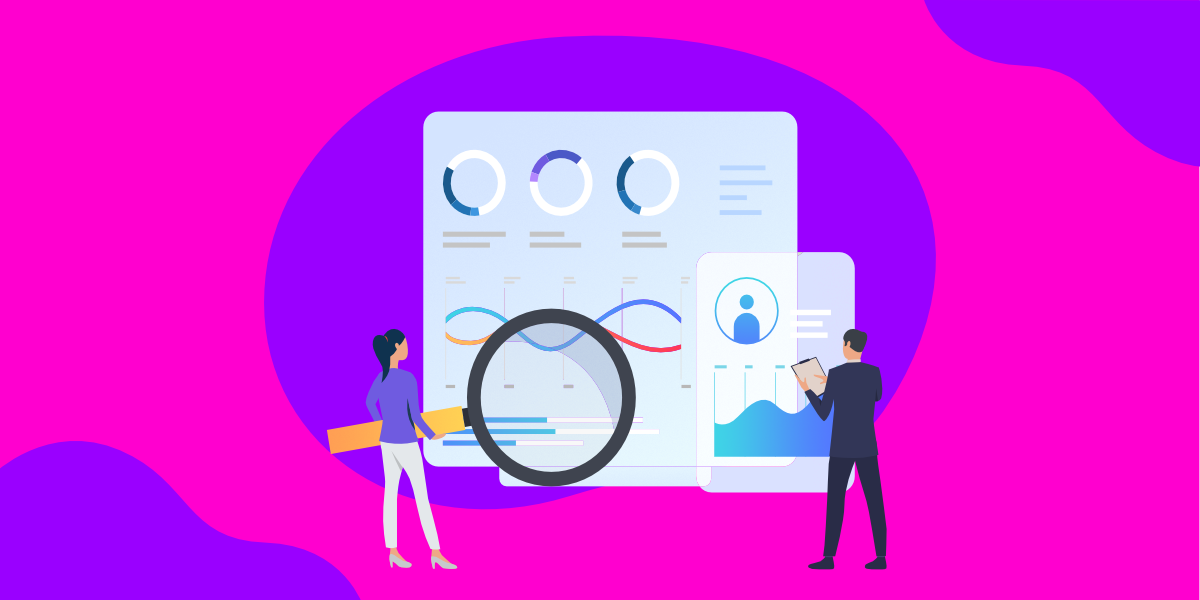
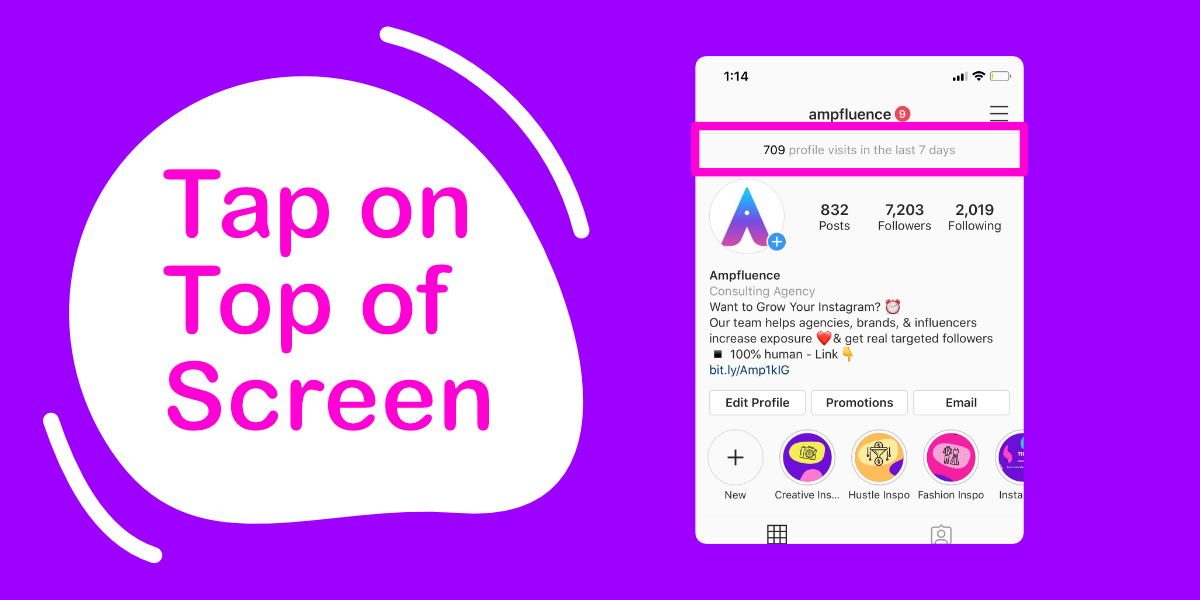
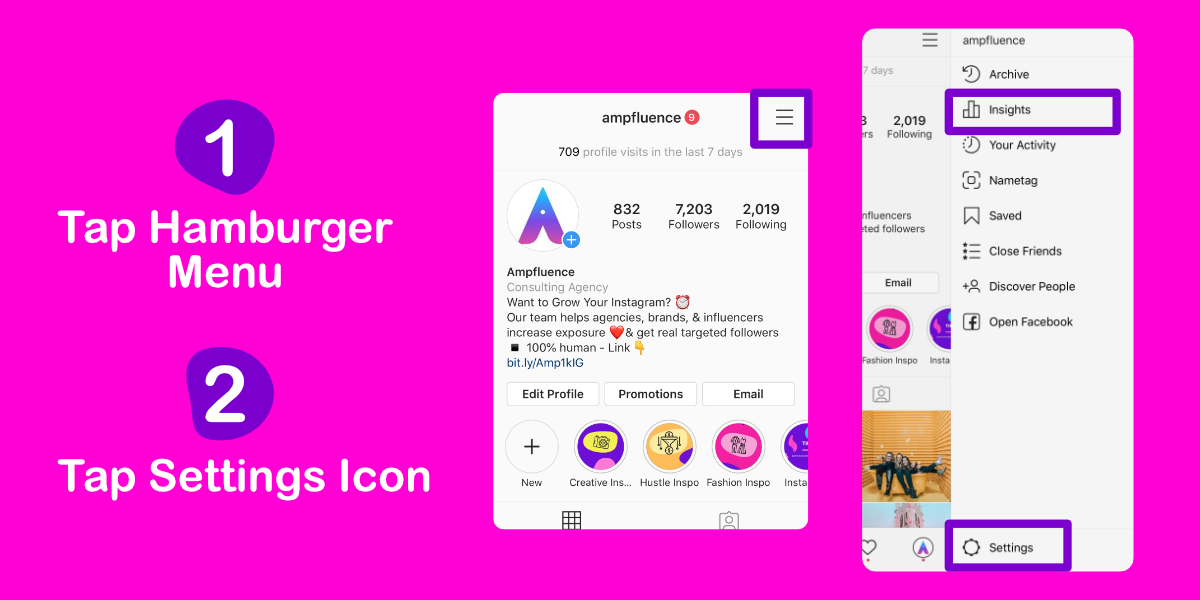
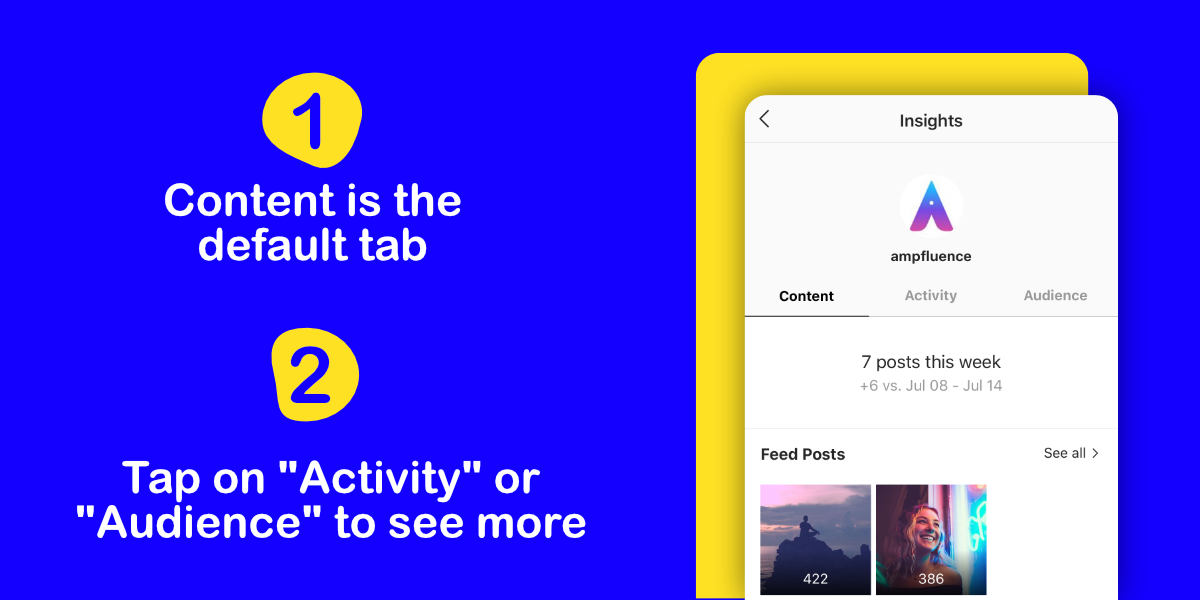
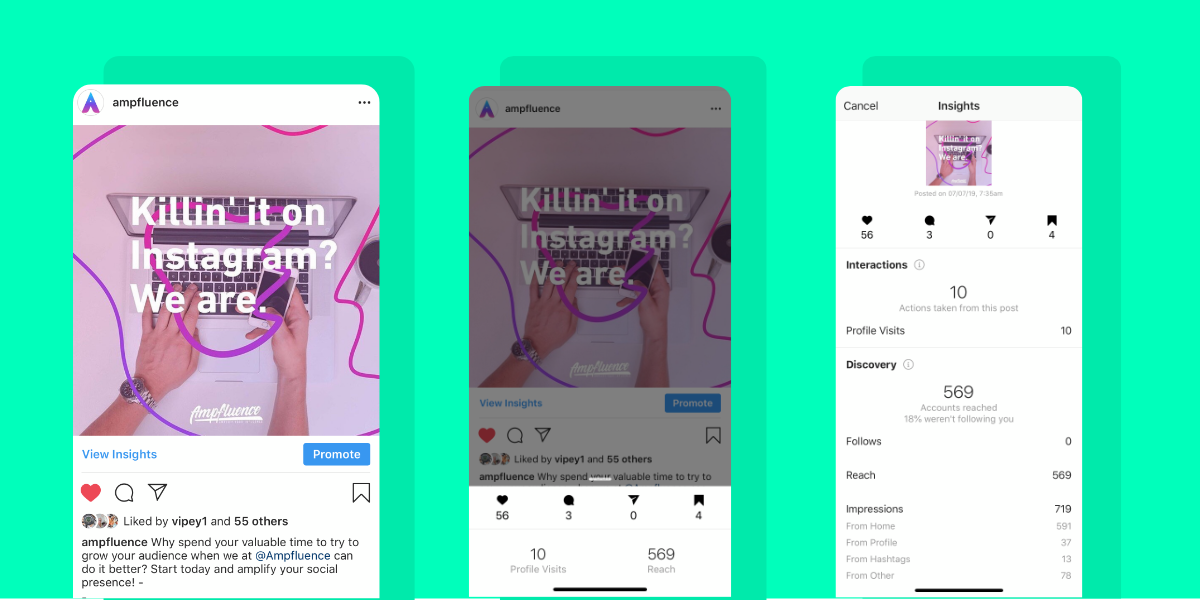
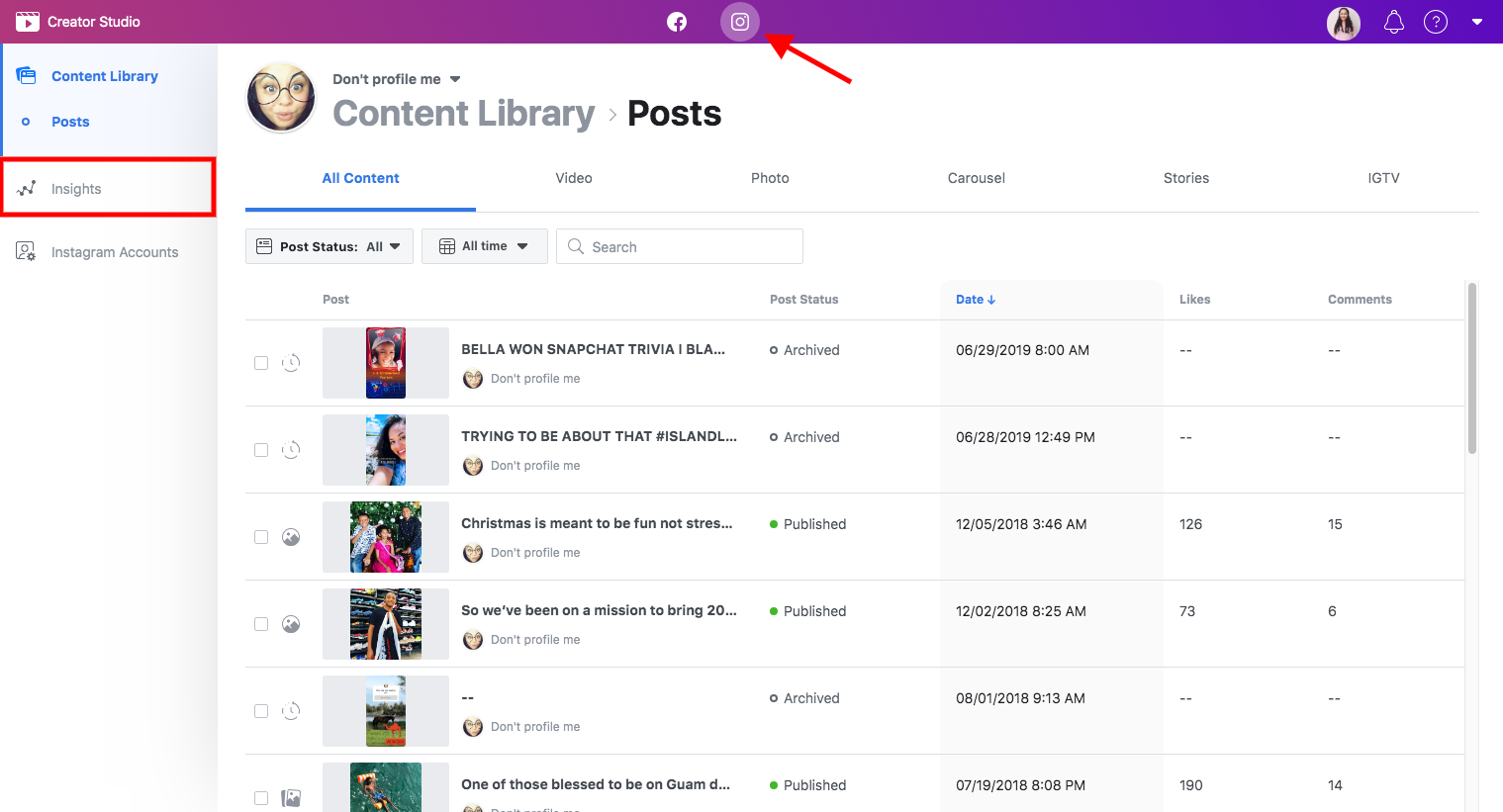
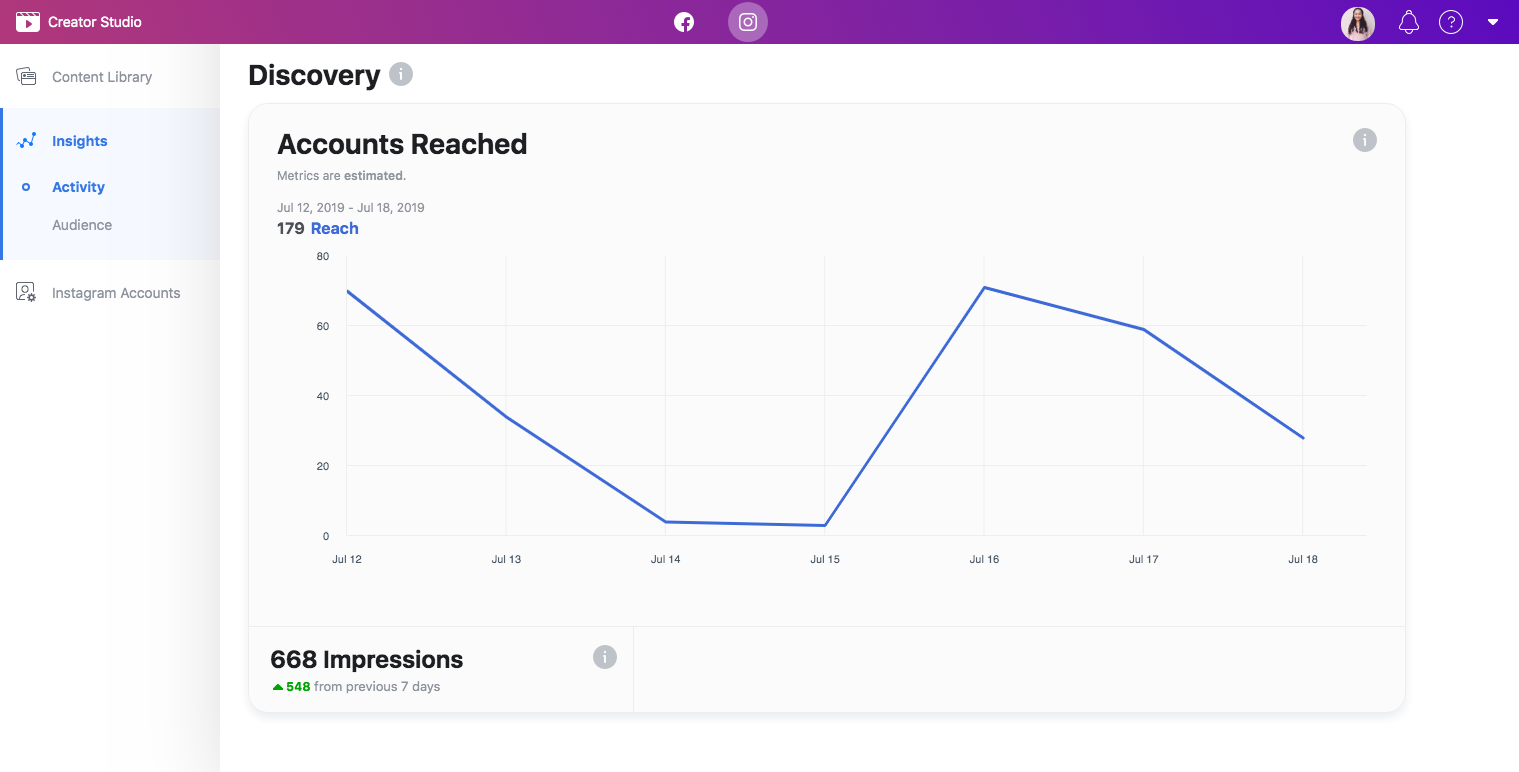
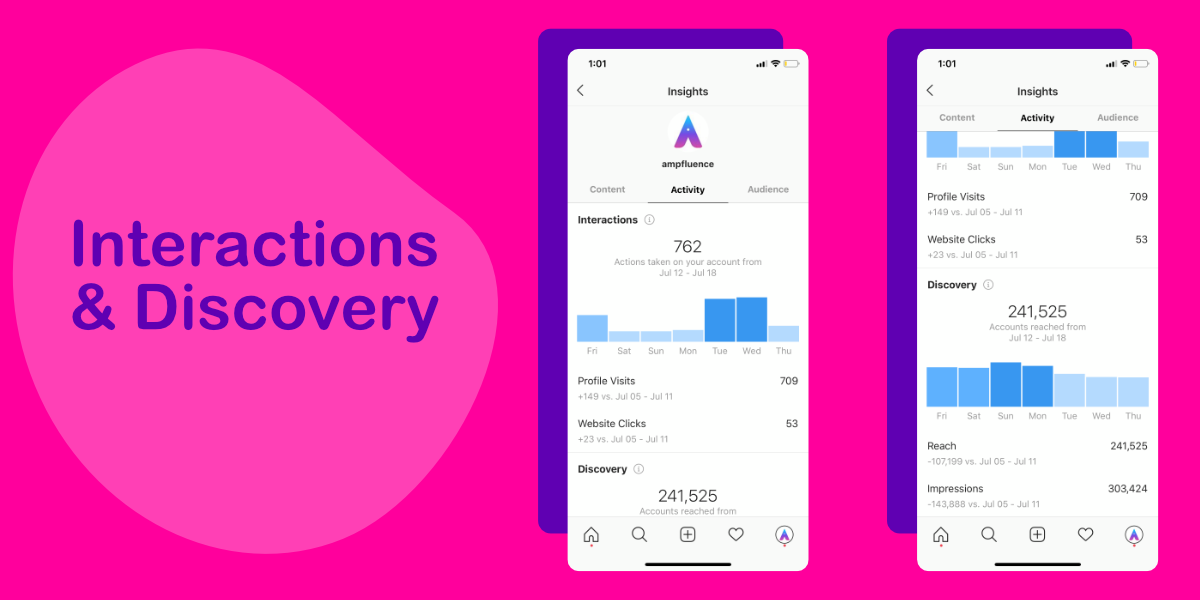
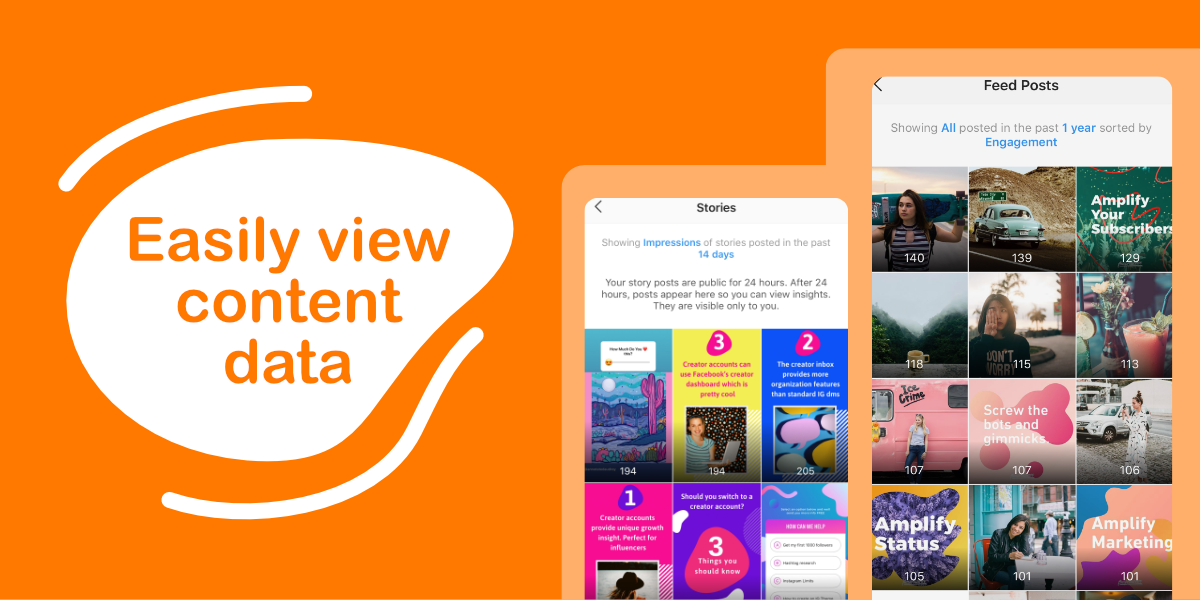
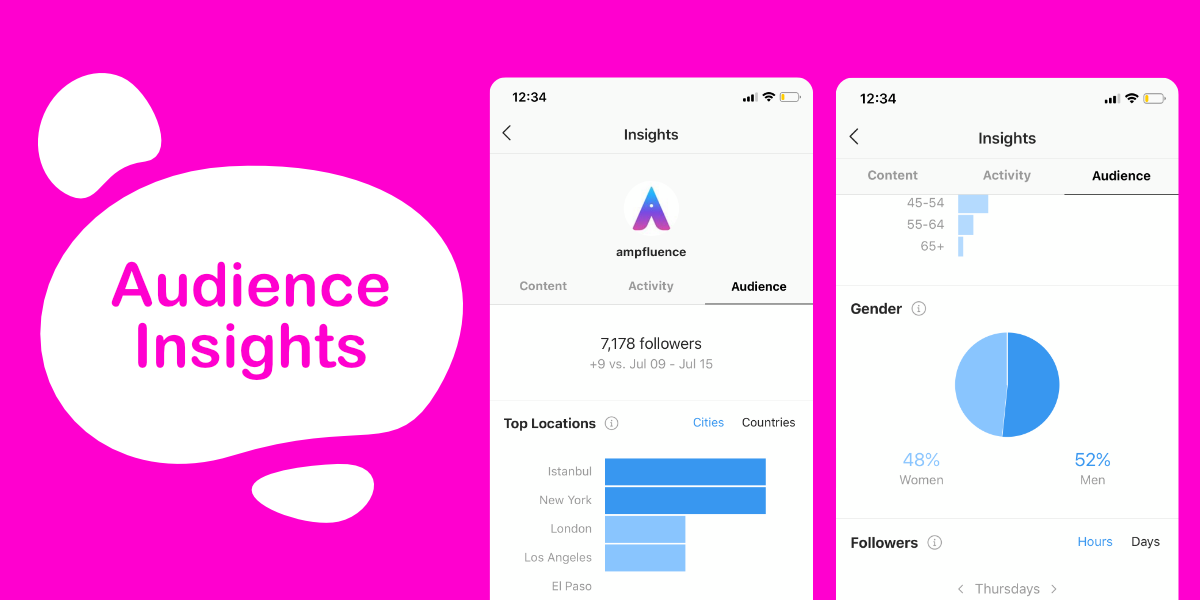
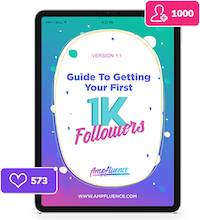
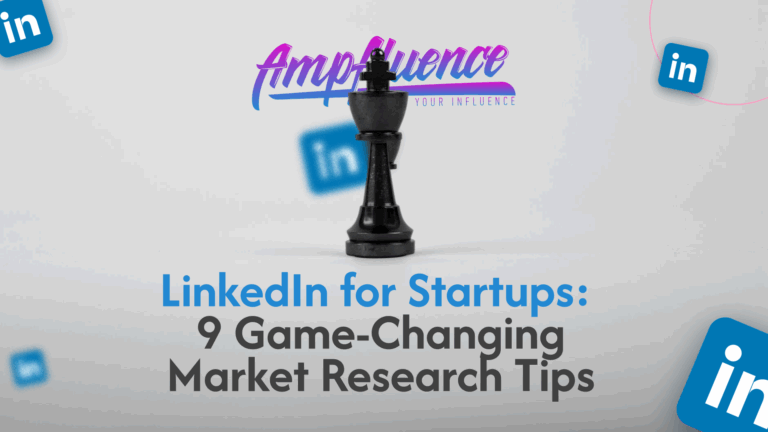
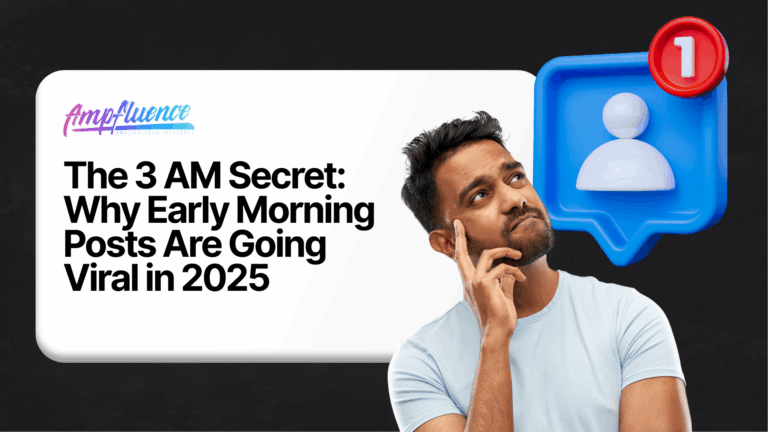

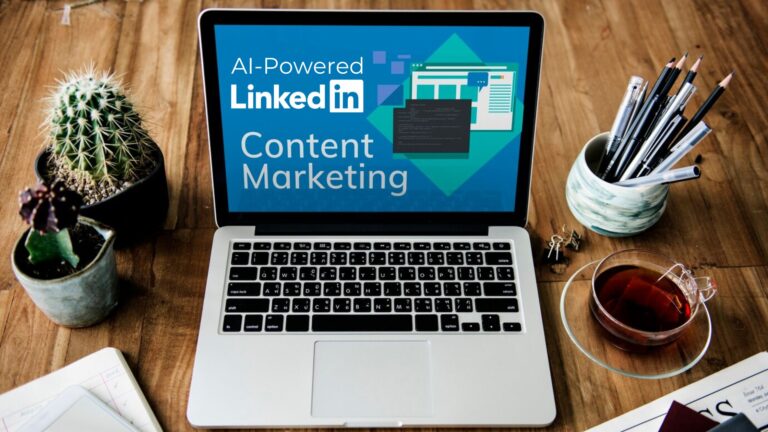
4 Responses