Pinterest is still one of the coolest places on the Internet and certainly the best places to collect ideas and inspiration on just about any topic, or maybe even on multiple inspirations. But you’ll realize pretty quickly that it can be easy to lose things you want to hold on to if you don’t keep your Pins organized. Fortunately, it’s not that hard to organize Pinterest boards into sections. Sections are a great way to keep all of the similar Pins in one place, on one Board. This step by step guide will show you how to use this feature so you can manage Pinterest boards with ease. Plus, we’ll share six simple tips to help you optimize your Pin organization.
The Importance of Organizing Pinterest Boards into Sections
There are several reasons why it is worth taking the time to learn how to organize Pinterest boards into sections. Here are the best three reasons:
- Pinners can quickly find the Pins
- Followers can easily browse through Pins with ease
- More Pinterest shares on your content
Five Steps to Organize Pinterest Boards into Sections
Step One: Log Into Pinterest
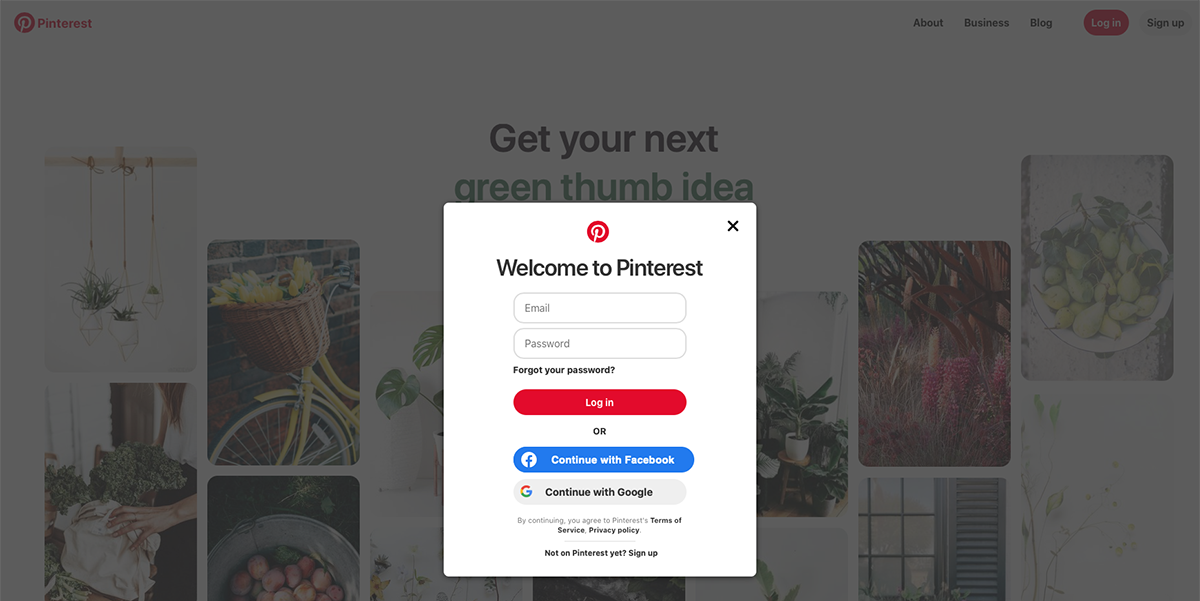
Log in to your Pinterest account using the web browser or the Pinterest app. The options to sign in with the app are the same as when you sign in using a web browser.
*Note: If you are going to organize the Pins using the app, be sure that you have updated it to the latest version. Older versions of Pinterest may not have Pinterest board sections available.
Step Two: Select The Board That You Want To Organize Into Sections
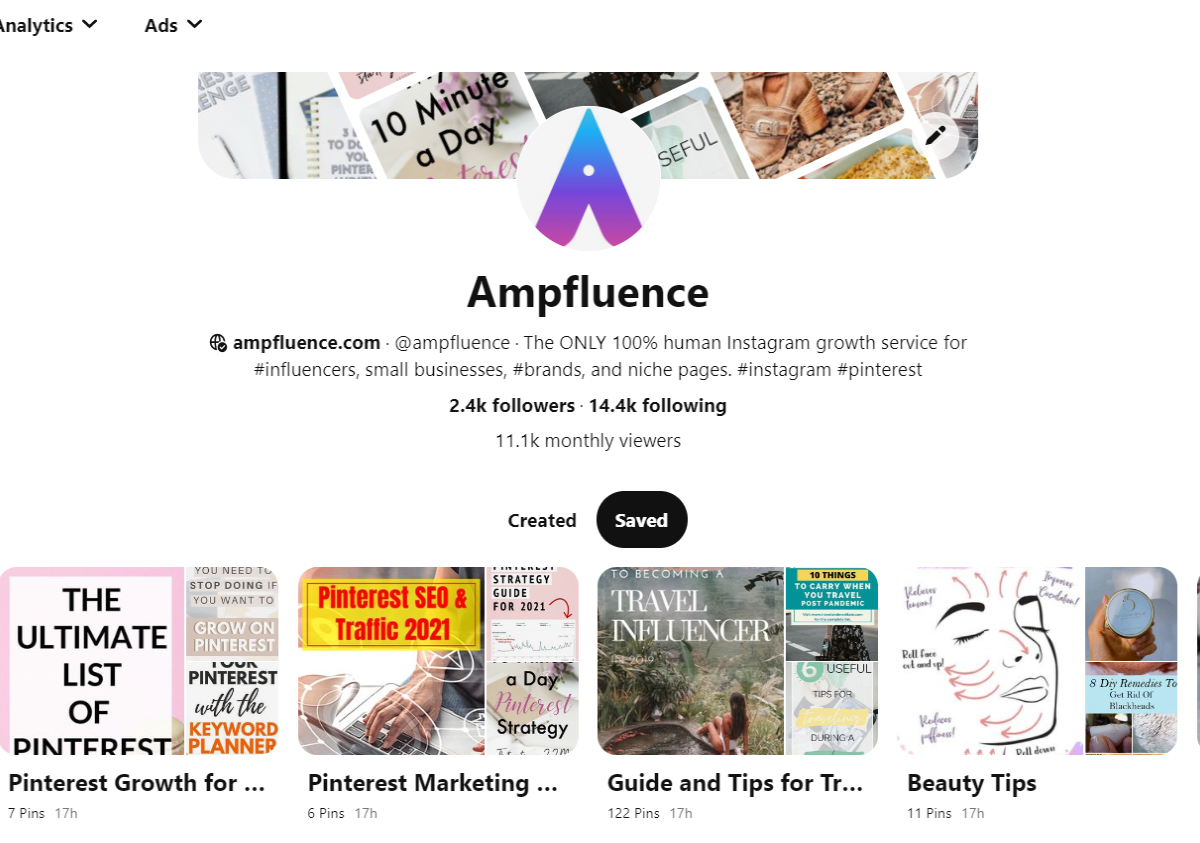
The second step is to select the Pinterest Boards you would like to organize into Sections. Choose first the “Saved” section of your Pinterest profile to see all the Saved Boards. Then, scroll down and choose the Pinterest Board you like to organize into Sections.
Step Three: Click “ + Add Section”
Once you are on a specific Pinterest Board, choose the “Organize” button. Then it will direct you to two options:
- Select or Reorder Pins
- Group Pins into Sections
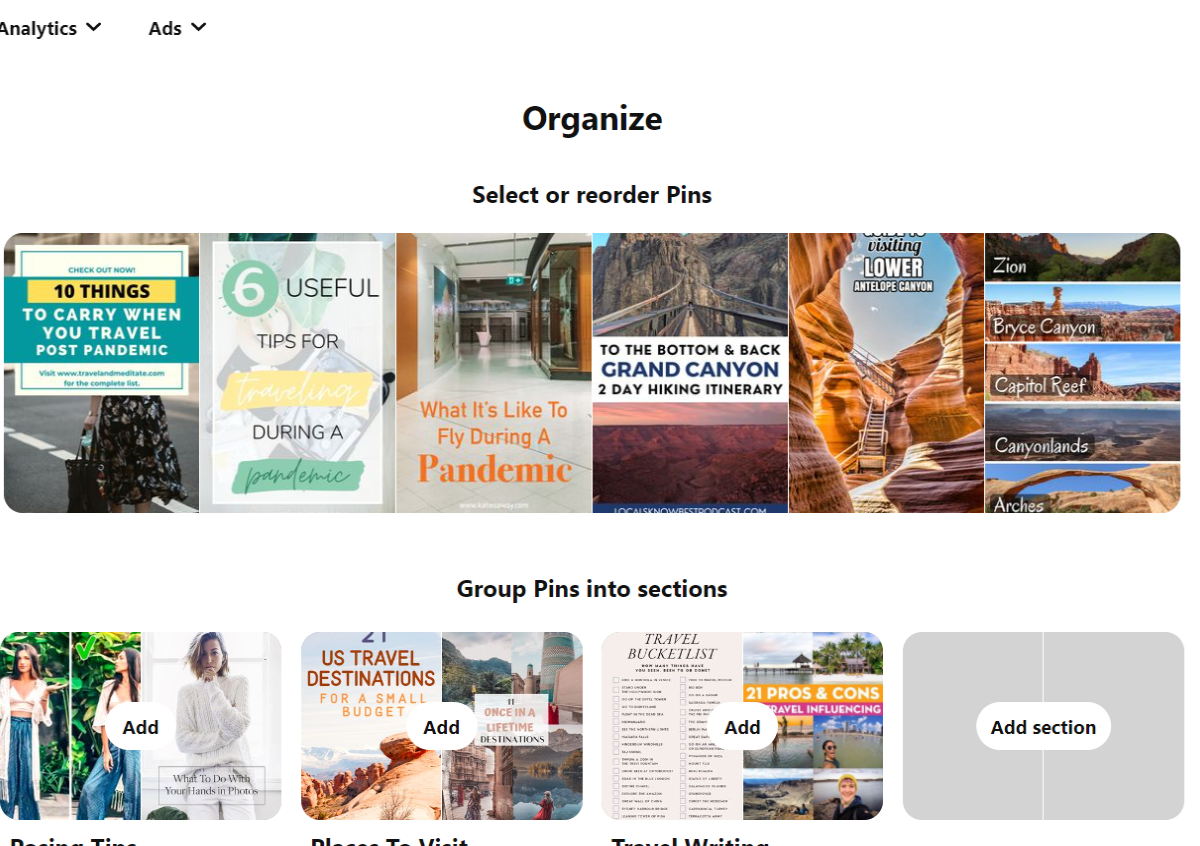
For this guide, we will choose the latter one. Pinterest will provide the ideas for Sections that you may want to group your Pins on a Board. If the ideas provided are your preference, click the “Add” button, and you can select the Pins you want to include in the specific Section. After choosing the Pins, click the “Add Section” at the bottom.
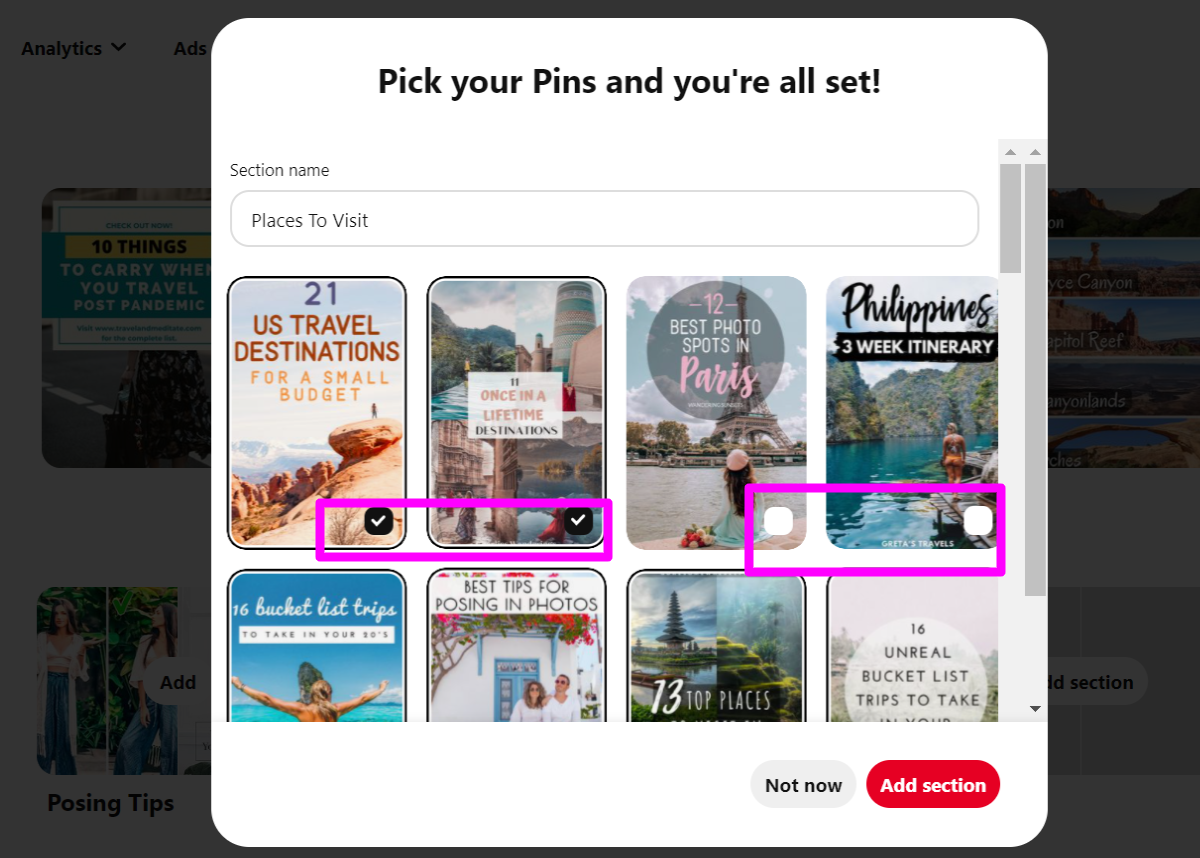
Step Four: Name the New Section
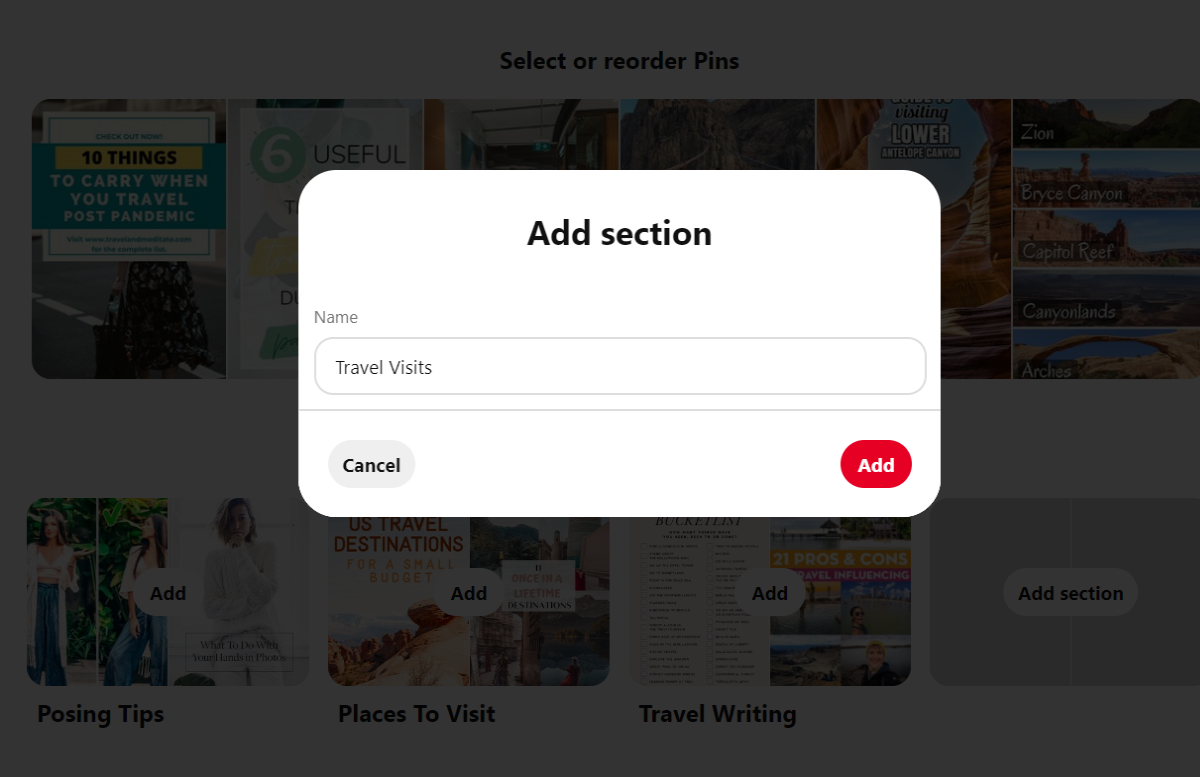
You can also select to Add a New Section and name it accordingly. Click the “Add Section.” Then, type the name you want to use and click the “Add” button.
Steps Five: Choose the Pins To Move To The New Section
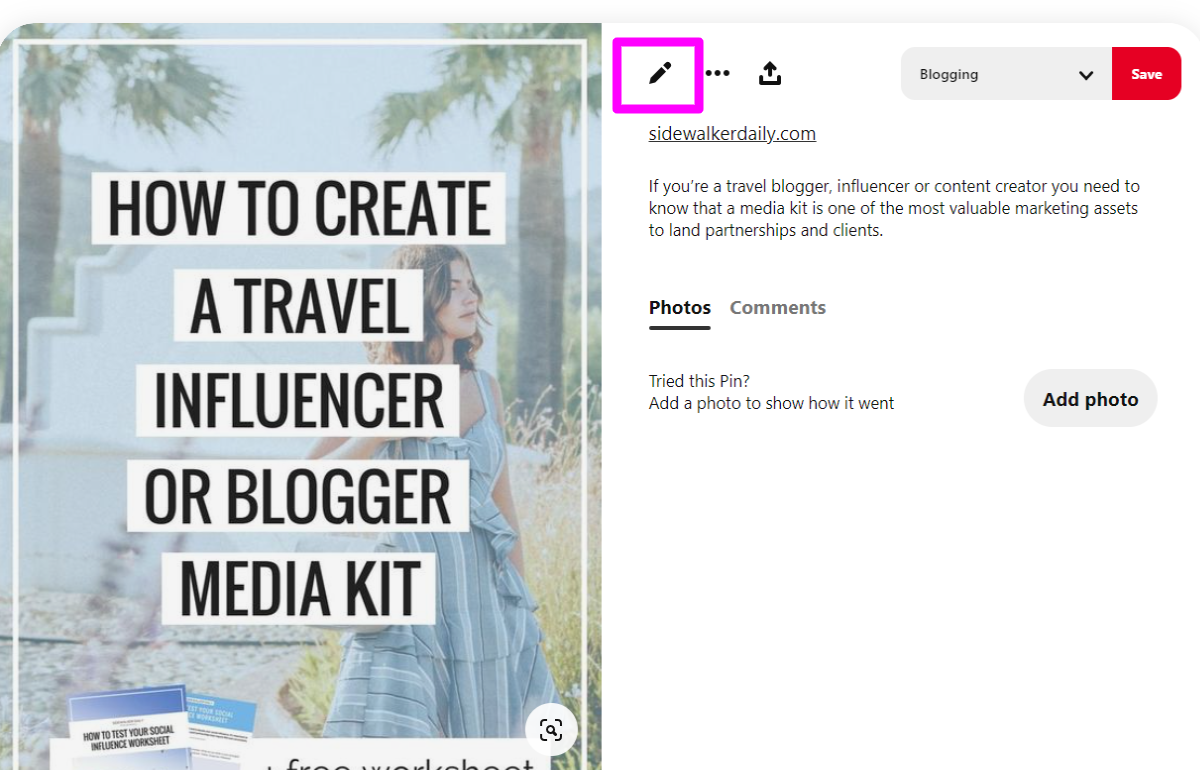
Now sections are created, you can organize the individual Pins into their Sections. Choose any Pin you would like to move to the new section and click the pencil icon at the top left of the Pin image.
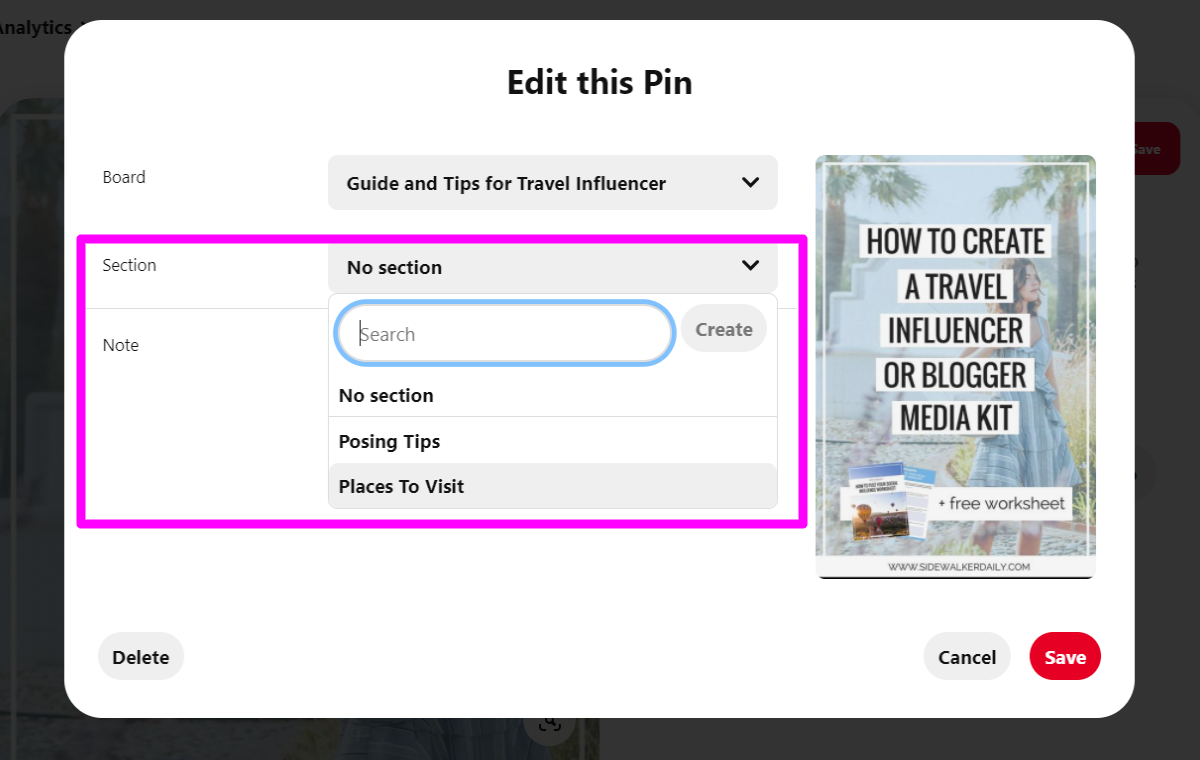
On the Edit menu, there will be an option for the Board Section. Click the dropdown arrow of the “Section” field to select the Pinterest Board section you want to move the Pin. After selecting it, click “Save”
These are the simple steps to organize your Pinterest Boards into Sections. After knowing this, let’s explore how you can properly organize your Boards into Sections with these functional tips.
Best Tips To Achieve Optimal Organization of Boards and Sections
If you also follow these easy tips for organization purposes you’ll be sure to never lose a Pin again!
A. Organize Boards By Priority And Type
Did you know that you can change the order of your Pinterest Boards? Use this to your advantage by organizing the order of your boards by priority and category. Start with the most important boards first, and keep similar Boards placed together. Your priorities might vary depending on the purpose of your Pinterest account. If the account is for personal use consider placing your favorite topic first. If the account is for business, the “best of” Board might be a better option that serves as the one that can generate traffic and sales.
B. Organize Boards and Pins by Category
One of the most useful ways to organize Pins is by category. Starting with a broad overarching category for each Pinterest Board and then smaller subcategories for Board Sections. For example, if you are organizing Recipes you may title the Board, “Recipes To Try.” Then, the sections will be titled, “Recipes To Try – Desserts” and “Recipes To Try – Dinner.”
C. Name Boards Correctly
It is generally a good idea to name the boards in this pattern: “General Topic – Specific Category Within Topic” format. This method is extremely helpful when you start moving Pins from one Board to another.
D. Continually Reorganize
The longer you use Pinterest, the more Boards and Pins you will accumulate. Continually going back and reorganizing your Pinterest Boards and Pins will help you keep things organized for the long haul. Splitting a large board into sections or splitting a large section into multiple smaller sections regularly is helpful. It also may be worth considering combining one or more Boards that only have a few pins.
E. Only Pin Once
For an ideal organization, only Pin in each item once. Multiple copies of the same Pin will leave you with additional clutter to sort through when you are looking for a specific Pin.
F. Don’t Forget To Use The Re-pin And Delete Method
Pinterest management does not have a way to automatically sort pins, so organizing the Boards is a manual process. It can be time-consuming, but using the re-pin and delete method can speed up the process.
- Choose the specific Board on where the Pin you want to move.
- Choose the Pin, and repin it to an existing Board in your profile.
- Then, delete the original Pin.
If your boards are named using the “General Topic – Specific Category Within Topic” format it’s easy to find the location you want to place your new Pin.
Final Thoughts
Managing and organizing Pinterest Boards into Sections isn’t too difficult once you know the steps, and so worth the effort. Not only will you have that satisfying feeling that comes from a well-organized board, but you’ll also be able to quickly find any Saved Pins you need. You’ll also make things so much easier for your followers to browse, which will likely result in additional shares of your pins!

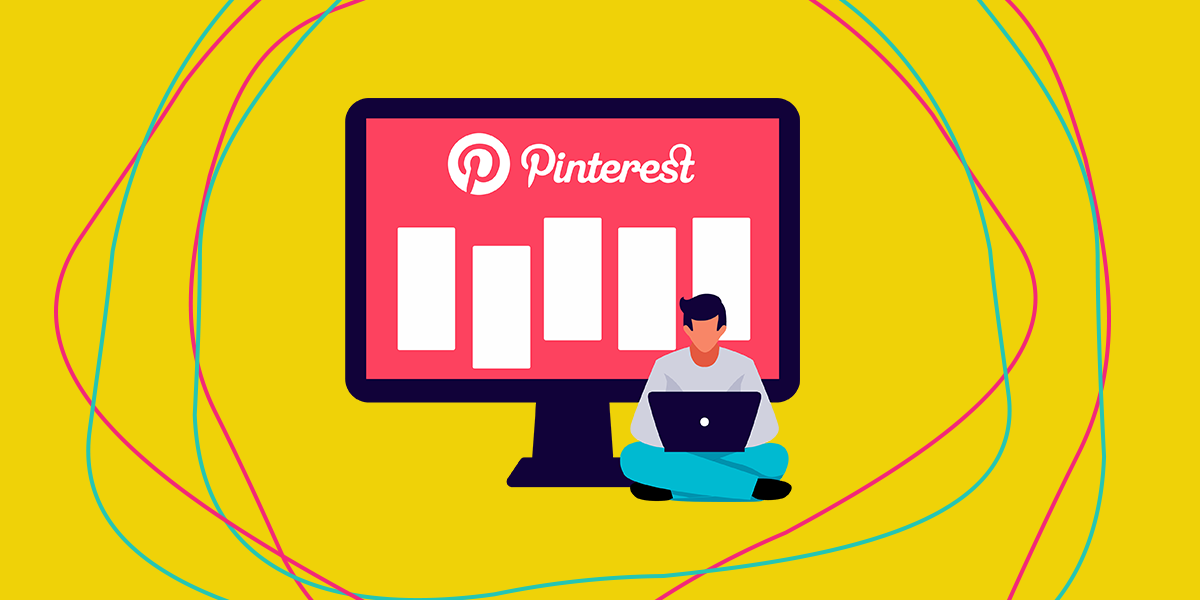
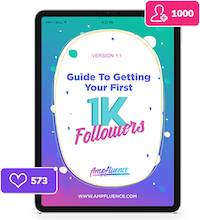

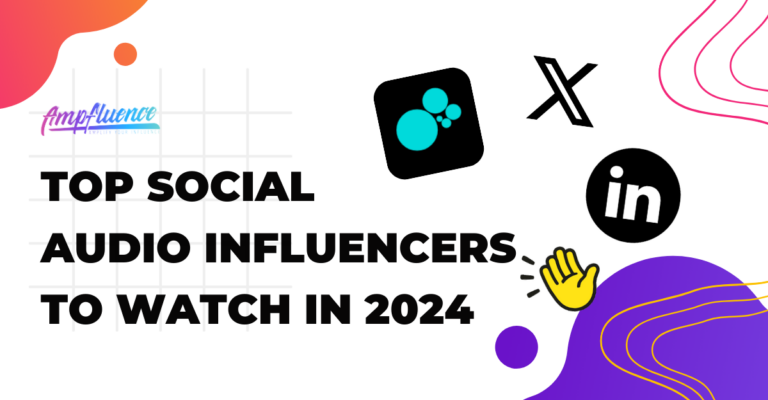
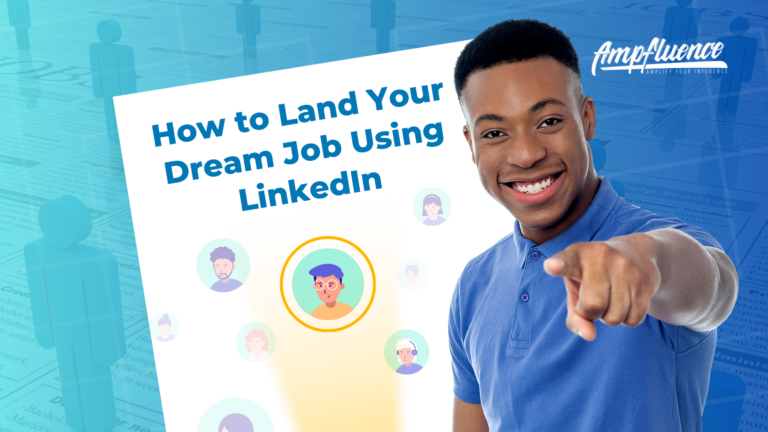
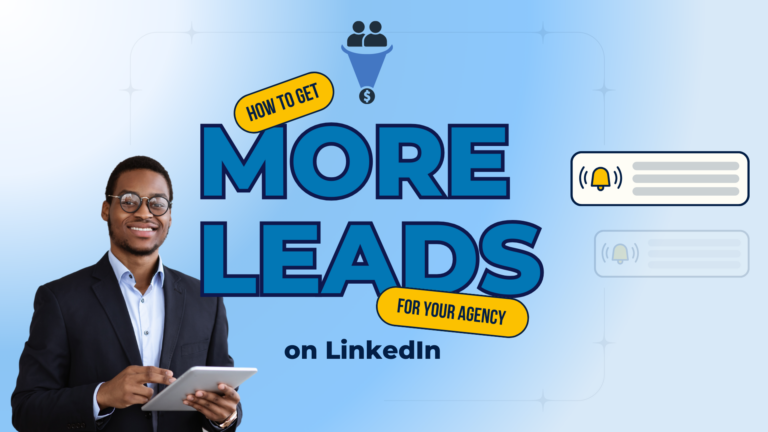
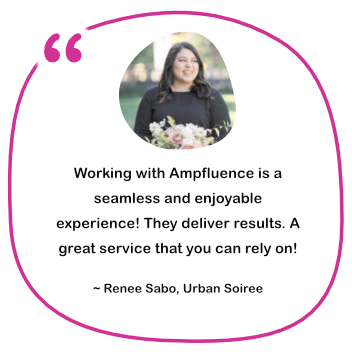

4 Responses
This is a great guide! I’m currently in the process of reorganizing my Pinterest boards into sections and this guide is a great help.
Hi Andrea,
I’d like my boards to be organized alphabetically for my followers. I’m not seeing an option for that. I can do it for myself, but when I log in as a viewer, it’s only sorted by recent activity. 🙁
Do you know how to do this?
Thanks!
Jennifer
Great tips on organizing Pinterest boards! I love the idea of using sections to keep everything tidy and easily accessible. It really helps to streamline the browsing experience. Can’t wait to implement these strategies on my own boards!