It’s time for some house cleaning. Today, we’ll learn how to remove authorized apps from Instagram accounts.
Why Revoke Access to Connected Apps
There are many reasons to revoke access to connected apps. Here are the most common:
- Security – Any app that has permissions to your account is a security risk. Therefore, you should routinely check which apps are authorized and whether or not you actually need them. If not, remove.
- Unauthorized Posts or Actions – We have seen reported cases of third party apps performing unauthorized actions on Instagram accounts. Unfortunately, the permissions were given at a time before Instagram was so strict with their API, and such apps took advantage. Many connected apps go rogue and start engaging in bad behavior. Sometimes, apps that were perfectly legitimate are sold to third parties that have ulterior motives. In other cases, it’s simply a matter of a bait & switch where the app promised one thing, and later changed its purpose entirely.
- Cleanliness – Similar to your email inbox or your to-do list, keeping a clean account will get kudos from Mom.
How to remove a connected app from my Instagram account
To revoke an app’s access to your Instagram account, follow these steps:
1) Log in to Instagram.com
2) Click on your avatar at the top right of the screen to visit your profile
3) Click the Edit Profile button in the drop-down menu
4) Click on Authorized Applications on the left side navigation menu (see screenshot below)
5) Identify the application you want to revoke access from the list.
6) Click the Revoke Access button next to any of the authorized applications. In our example below, you can see that we have two applications that can be revoked access – IFTTT and Hootsuite. You may have one or more so be diligent in reviewing them all.
Given that Instagram is very harsh on accounts that use unapproved applications, it is best to only grant access to trusted apps. All other applications are risky and if you choose to use an unknown third party application, please read reviews before authorizing access to your Instagram account. After all, your Instagram account is worth protecting!
If you have any questions on how to revoke access to applications on Instagram, or what specific permissions an application requires, ask us in the comments below.

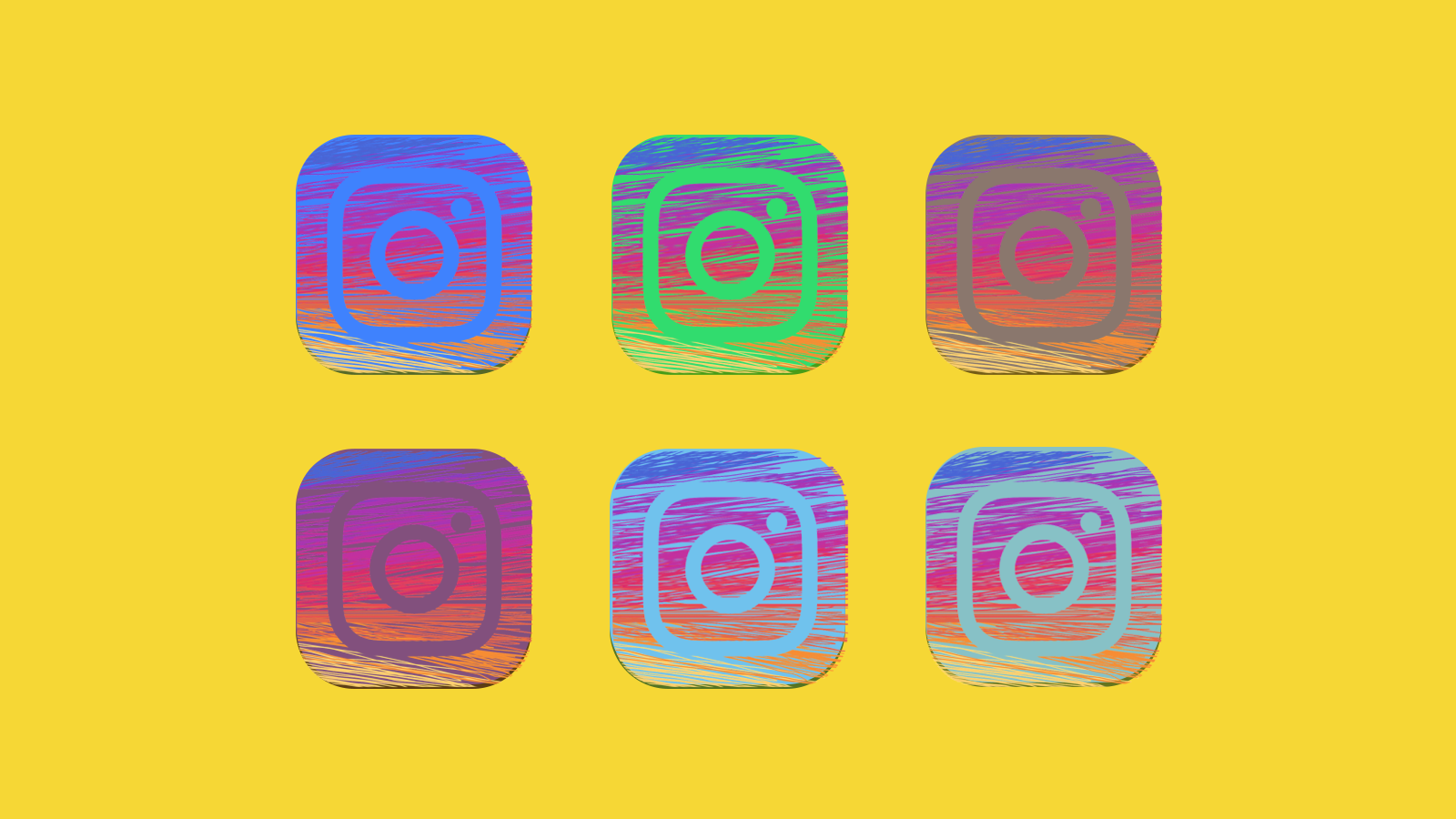
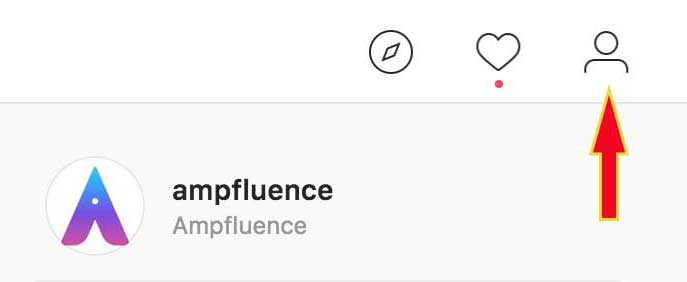
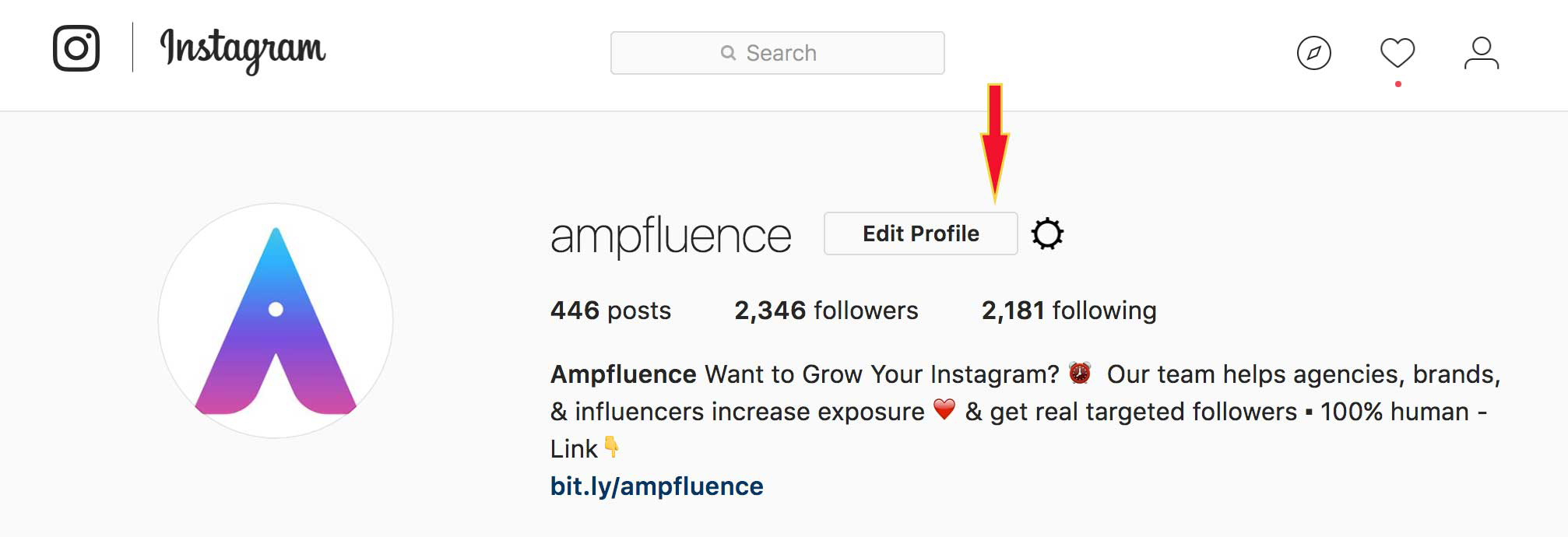
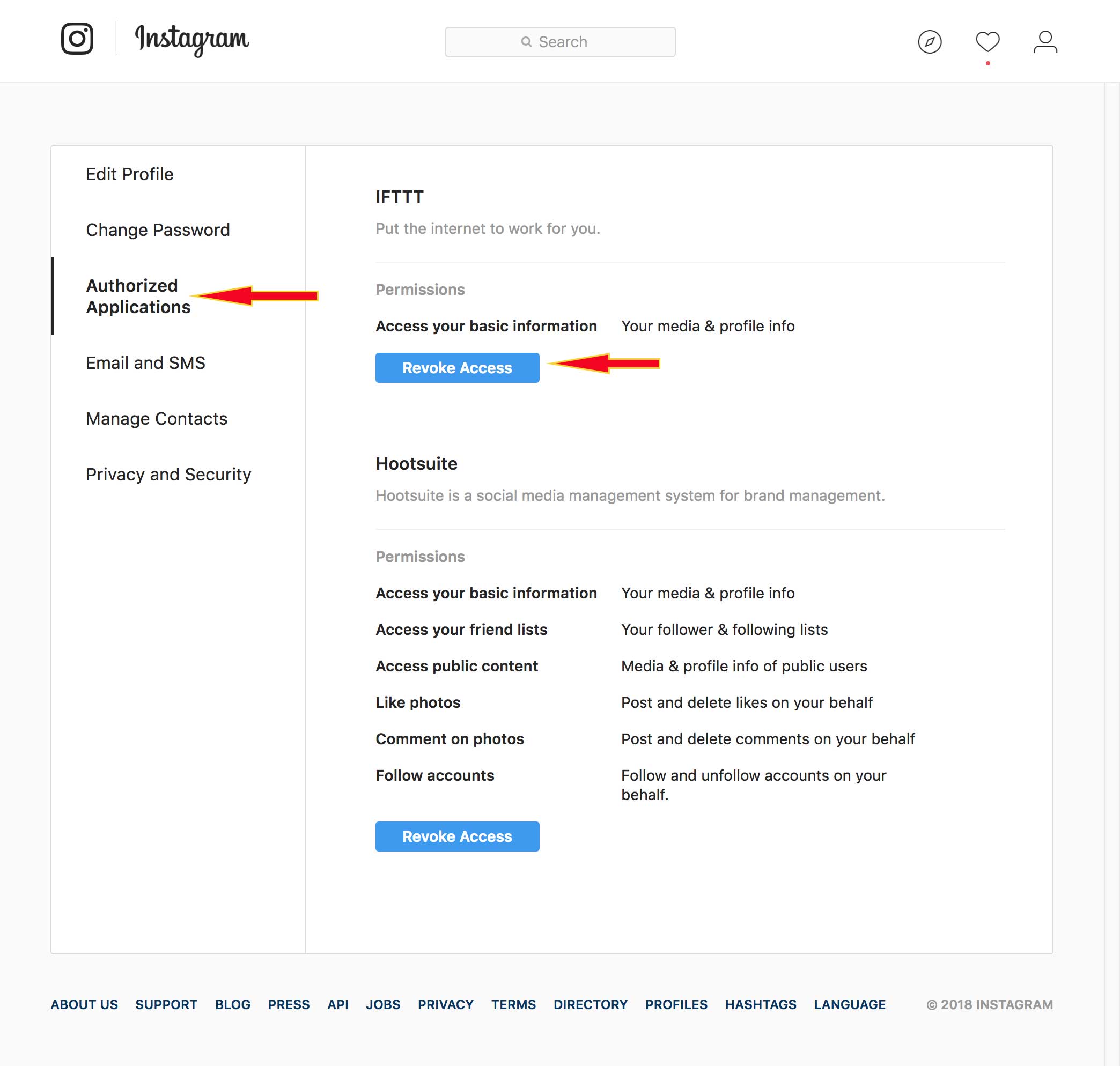
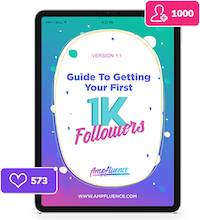

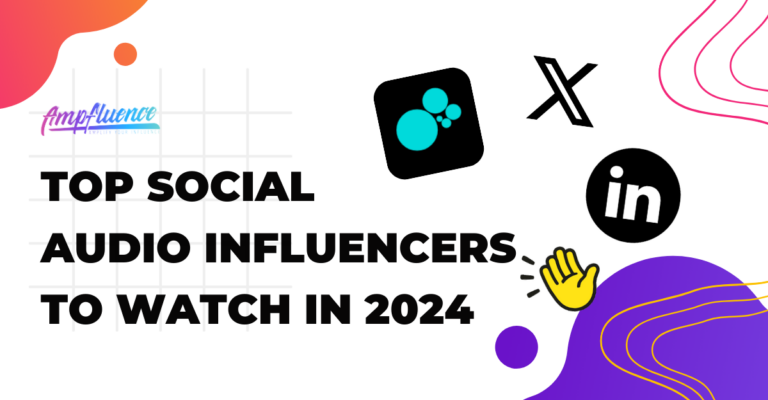
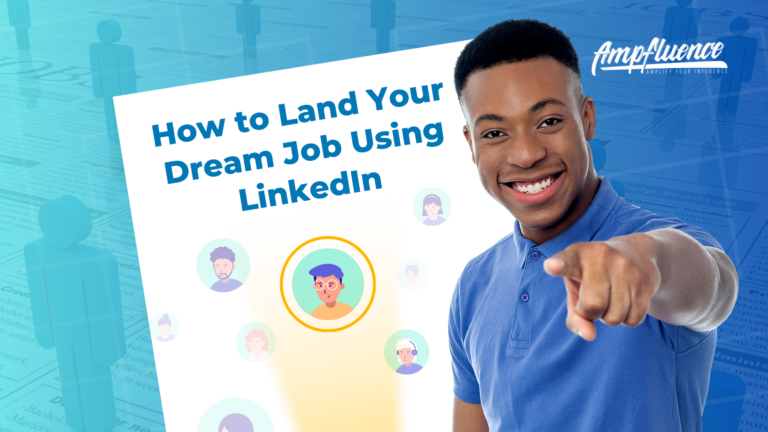
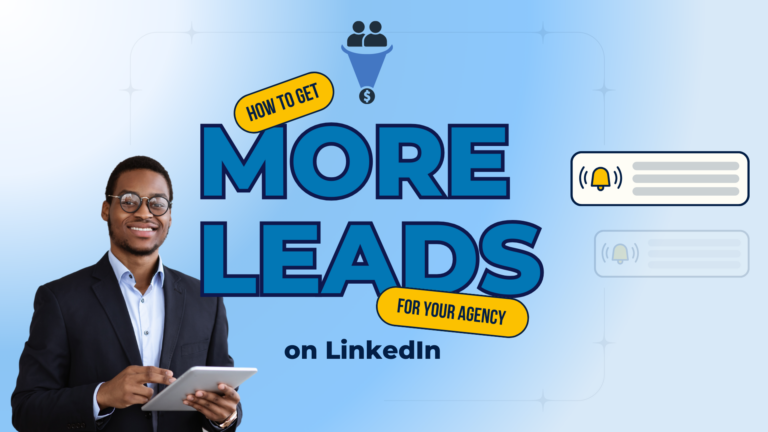
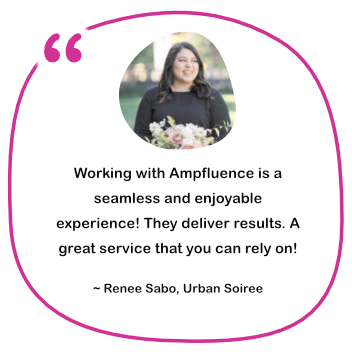

4 Responses
Hello can you help me? the 3rd party website is now showing on the authorized app? Why is that? How can i remove it?
Hi Jennie – You can remove authorized apps from your settings by following these instructions. https://ampfluence.com/how-to-remove-authorized-apps-from-instagram-account/
As a last resort, we also recommend changing your password so that any other third party apps do not authenticate themselves into your account.
Hello,
I had bumble as a authorized app in my IG and it’s been there for a while. I haven’t used bumble in almost a year, why does this app still have access to my account? It is also listed under the “active” and not “expired” which is a brand new feature I noticed
I do not see any such opt as authorised app in insta what do I do please help my acc is following random pages what do I do I am doing it in laptop
automatically