Pinterest is not only a social media site but also a visual search engine just like Google. It offers many unique features that set it apart from the rest. Therefore, whoever does the best Pinterest SEO is more likely to win the race on Pinterest marketing.
In this article, we will share how to SEO optimize your Pinterest boards to take the lead.
What is Pinterest SEO
Since Pinterest works as a visual search engine, every content stored in its database is pulled through its search and discovery platform. It is very similar to Google only that Pinterest uses images as a source of information. This is how images become important because it is the very first thing a user sees and analyzes whether or not it contains the information they are looking for.
Pinterest SEO becomes vital for content to be found on the right pages. The whole process of inserting relevant keywords to Pins, profile, board names, and description is a way to help the Pinterest algorithm identify the content and organize it in its database. Keep in mind that Pinterest growth agency is also essential for increasing brand awareness but also gaining more subscribers and increasing traffic to your site.
Ways to Optimize Pinterest Boards
The more visible Pinterest boards become to other users, the more popular they become in helping users achieve their Pinterest marketing goal. One of the ways to do this is to optimize your boards’ Pinterest SEO. This can be done by inserting relevant keywords in the title and description so that they can appear in the search bar.
With the right strategy, you can create an efficient navigation flow for users. Here are the different ways to optimize your Pinterest Boards:
The Content Of Each Pin on A Specific Board
It’s certainly not a good practice when you confuse the Pinterest algorithm with your content. When adding pins to a Pinterest board, that pin must be relevant to what the board is about. For example, you cannot add a pin about fashion to a Pinterest board that talks about DIY home projects. It would not make sense! Don’t make any mistakes, otherwise, the algorithm won’t help your map land on the right pages. Learn more about Common Pinterest Mistakes to Avoid to do it better.
All pin descriptions must be relevant to a specific board. See the example below:
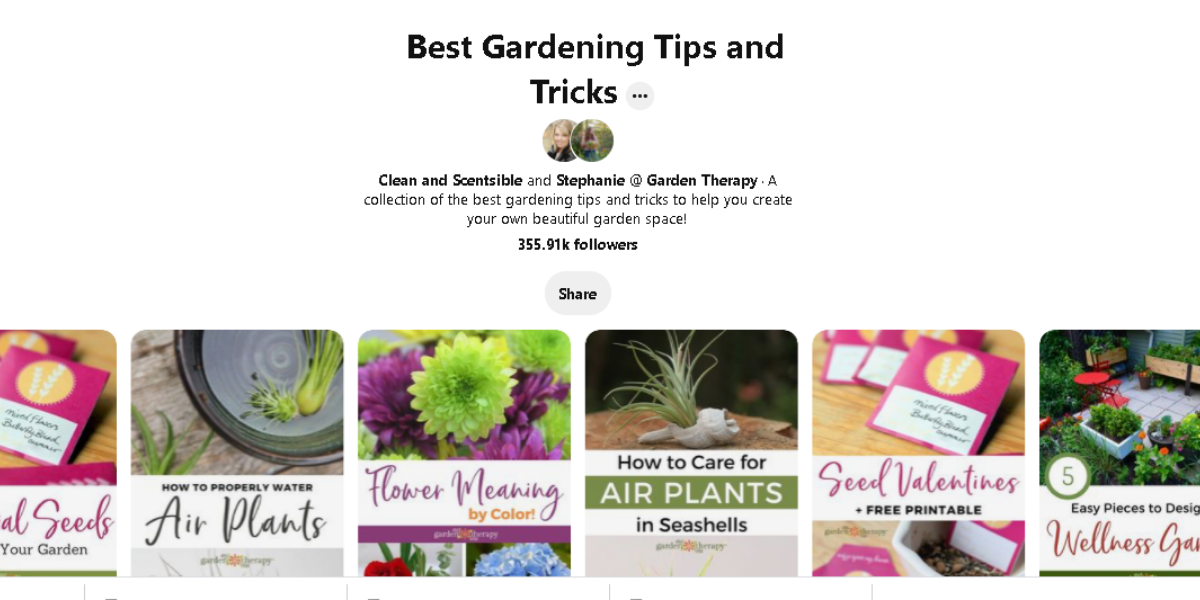
In the example above, you will notice that under the board name “Best Gardening Tips and Tricks” all the pins collected are relevant to the board title. The same is true when you click on one of the saved pins.
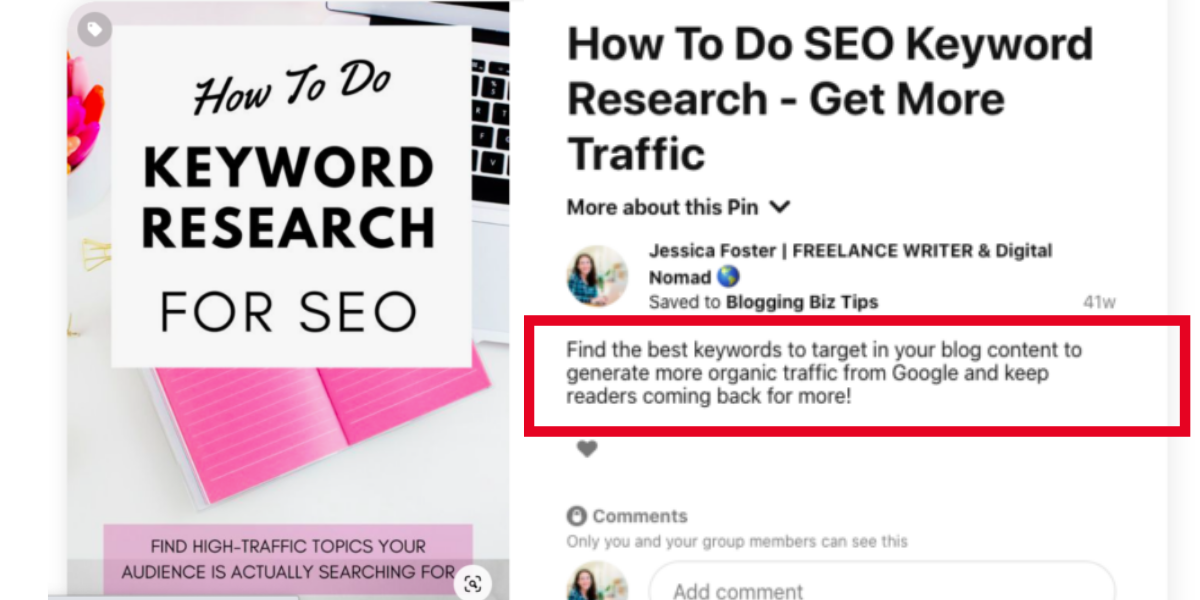
It is very important that all Pins saved on a Pinterest board share the same theme.
The Category of Your Pinterest Board
When creating a Pinterest board, one of the most important data to highlight is the category part to help the Pinterest algorithm better identify what your board is for. Always make sure to select the most relevant category from the list. If you make any mistakes or decide to revise the category, just click the “Edit” button on your existing tables. Here’s how to do it:
- Click your profile on Pinterest
- Click the board you want to edit
- Hover your mouse over the three-dotted lines just beside your board title, then click.
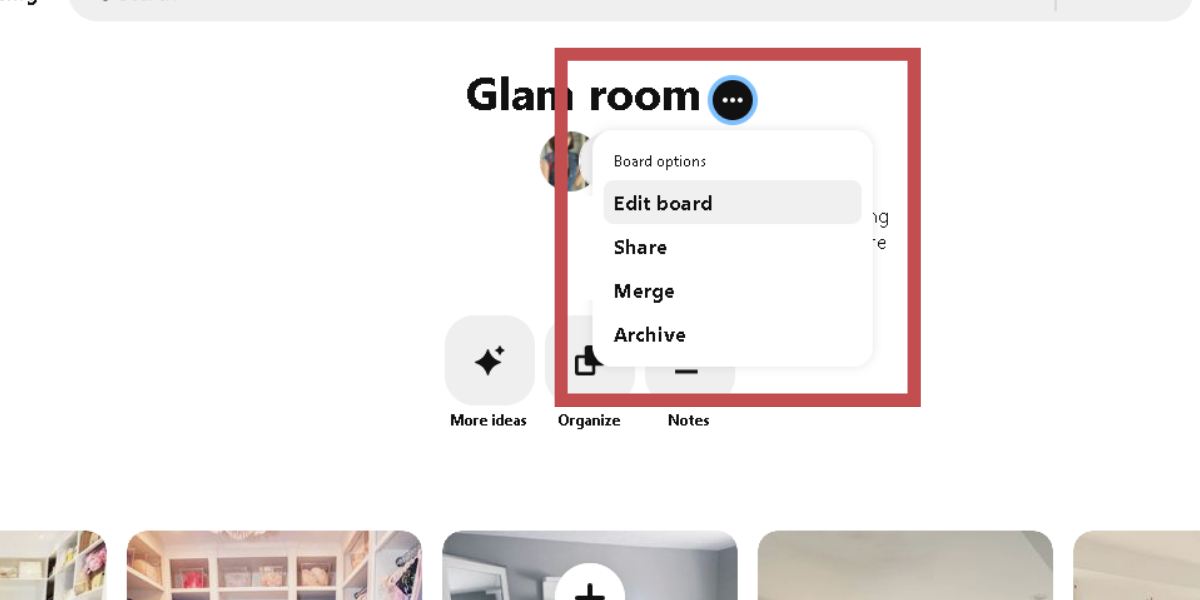
- From the drop-down menu, choose “Edit Board”
- Choose the best category to which your board belongs.
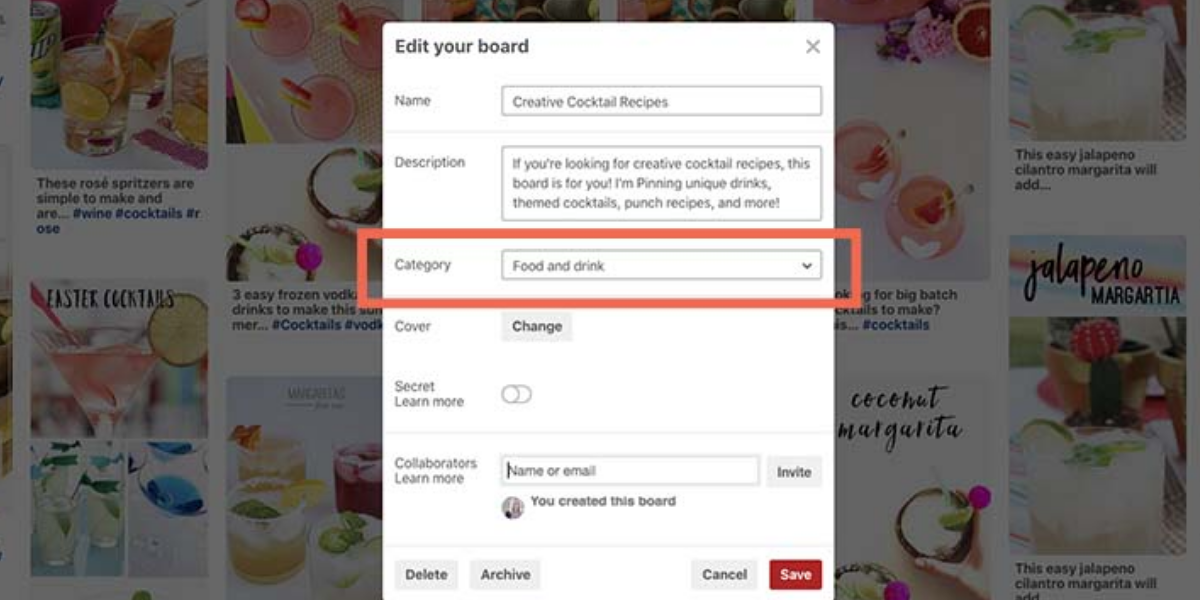
Board’s Title
Another important piece of data to highlight to optimize your Pinterest board is your Board’s Title. At this point, you can insert relevant keywords to your title for the Pinterest algorithm to better understand the context of your board. See How to Name Your Pinterest Boards Using Keywords. However, the keywords have to be inserted in the most natural way possible. See example below:
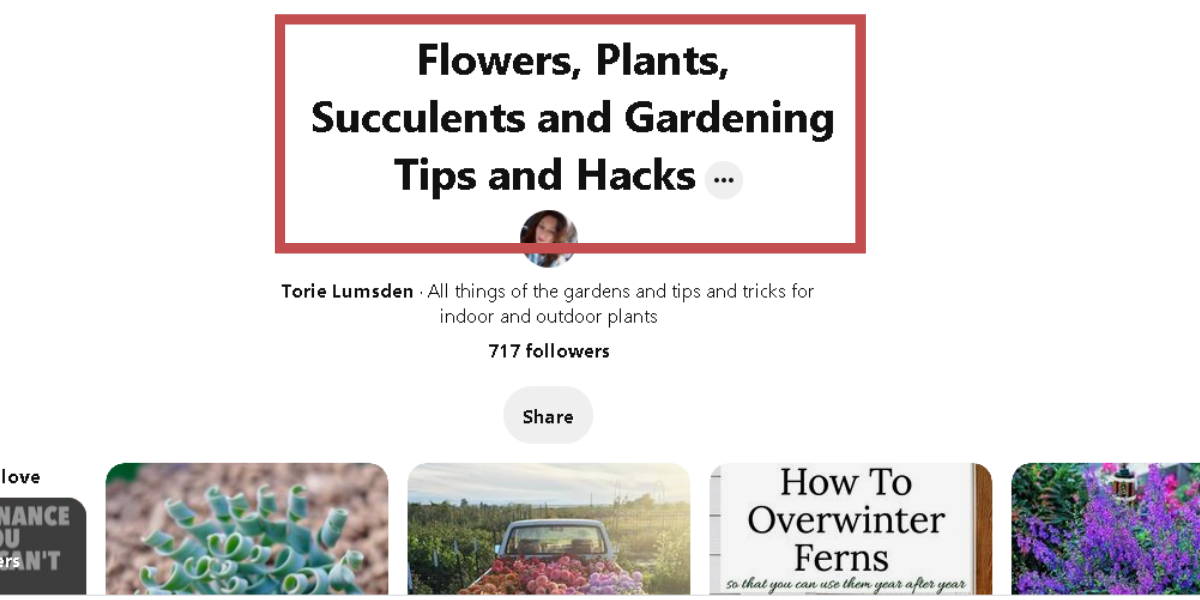
It is good practice to name your table using just a few clear and direct words. Keyword stuffing doesn’t work and can often be seen as spam, so avoid it! Also, avoid using cute names that are not search friendly and are hard to understand.
Board’s Description
It’s not enough that only Board Titles can tell Pinterest what it’s about, but also its description! It’s a good Pinterest practice to add a description to a board and insert it with relevant keywords so that it appears on the search results page.
Write simple, clear, and precise lines for your description. Do it in a natural, conversational way that sounds appealing to your viewers! Keyword spam should also be avoided, along with cute terms and industry jargon that no one knows! The secret is to put yourself in your viewers’ shoes. That’s it!
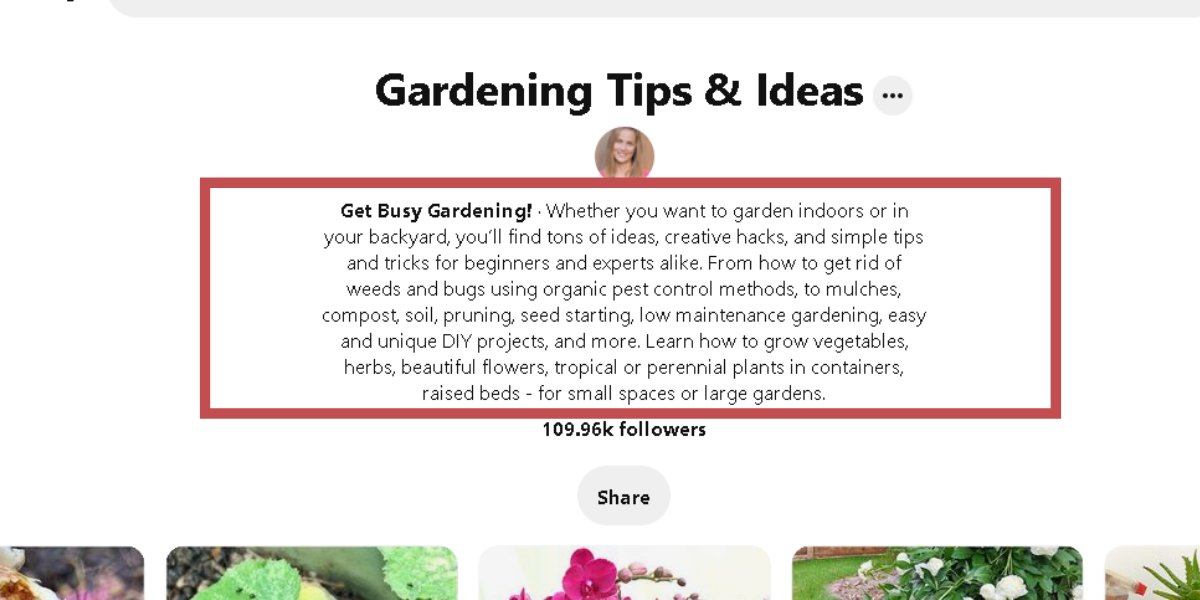
Add Board Sections
Adding Board Sections is very useful for the Pinterest algorithm, especially when your board has a lot of pins and it becomes more difficult for users to immediately identify the content that interests them. For example, if you have a “Creative Cocktail Recipes” board, you can divide the pins into sections by ingredients, popularity, and so on.
Check out several steps below on how to use board sections to organize your Pins within your board:
- Click your profile picture in the top-right of your screen to open your profile.
- Select your board to open it.
- Click the “plus” icon at the bottom of the screen.
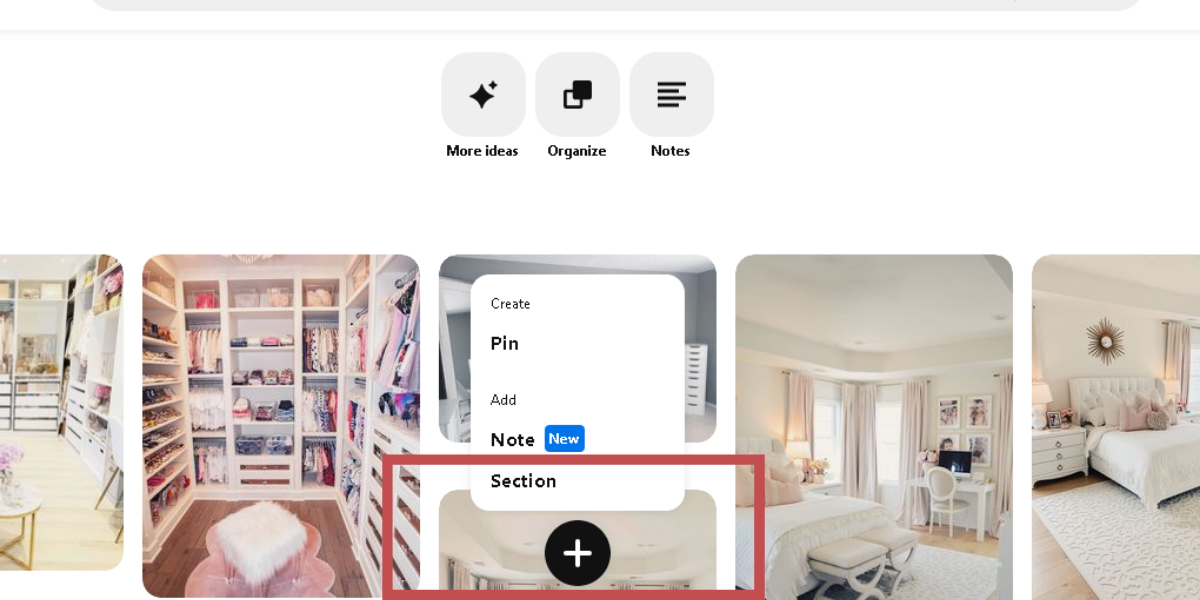
- Select “Section”
- Enter a name for your section, then click Add.
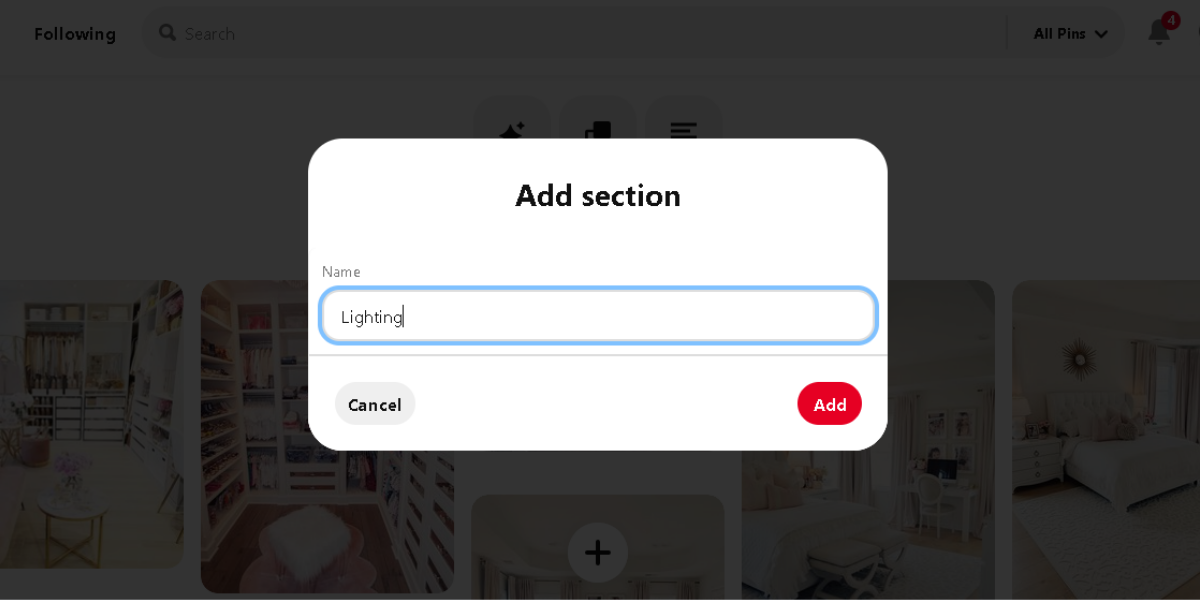
- Select Organize at the top of your board, then select the Pins you want to move to your section.
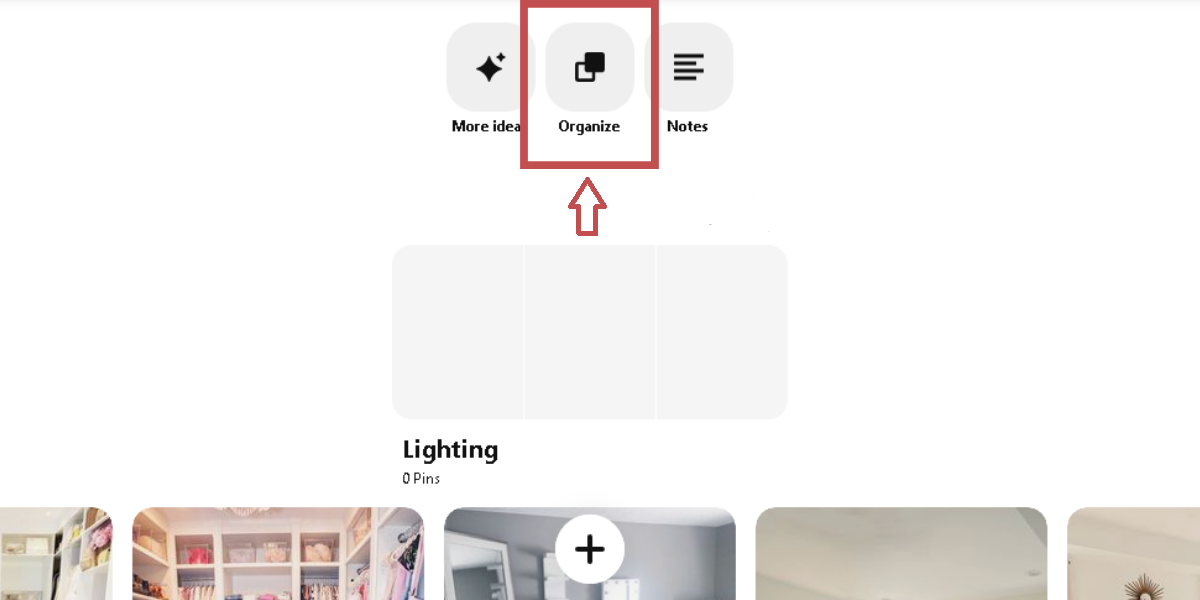
- Select Move at the top of the page
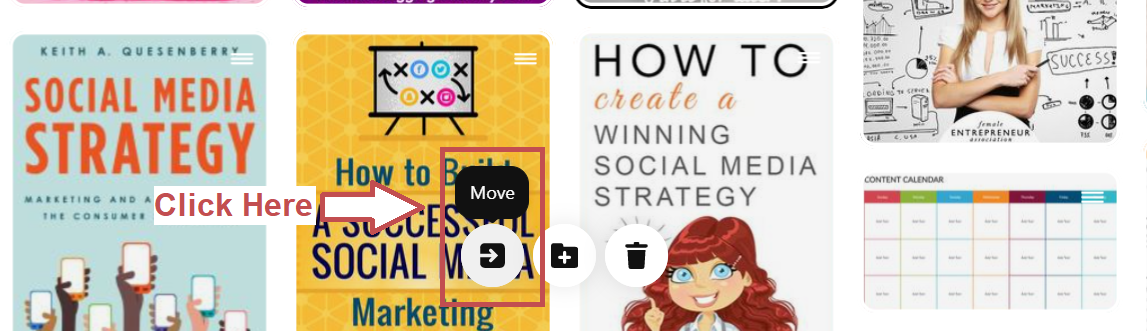
- Click Save next to the section you want to move your Pins to
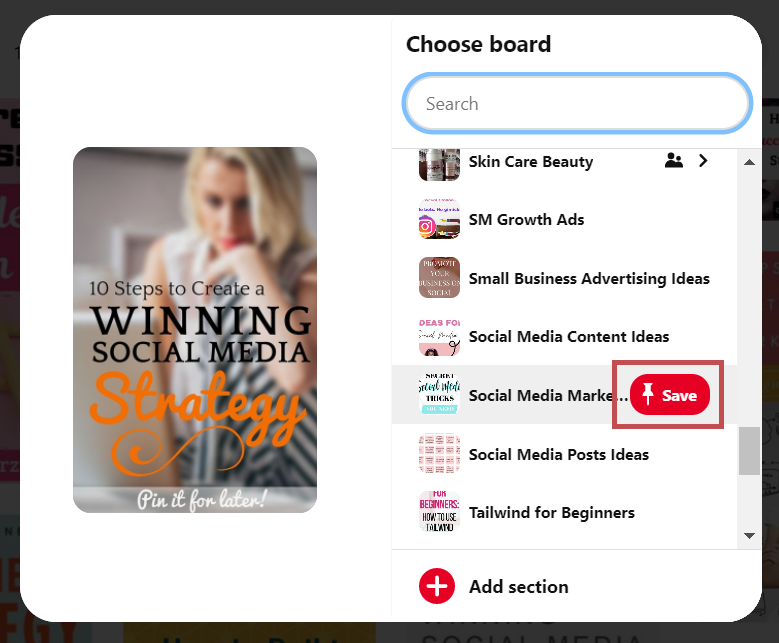
Pinterest may soon be using these sections as additional data points when fetching new content, which means you can use this section to your own advantage by all means.
Showcase Best Boards
One of the best practices to optimize Pinterest boards is to showcase your best boards. This means rotating selected boards at the top of your profile. Most businesses showcase boards that contain the latest trends in their industry, feature their top content, make holiday shopping suggestions, inspire your ideal customers, and etc.
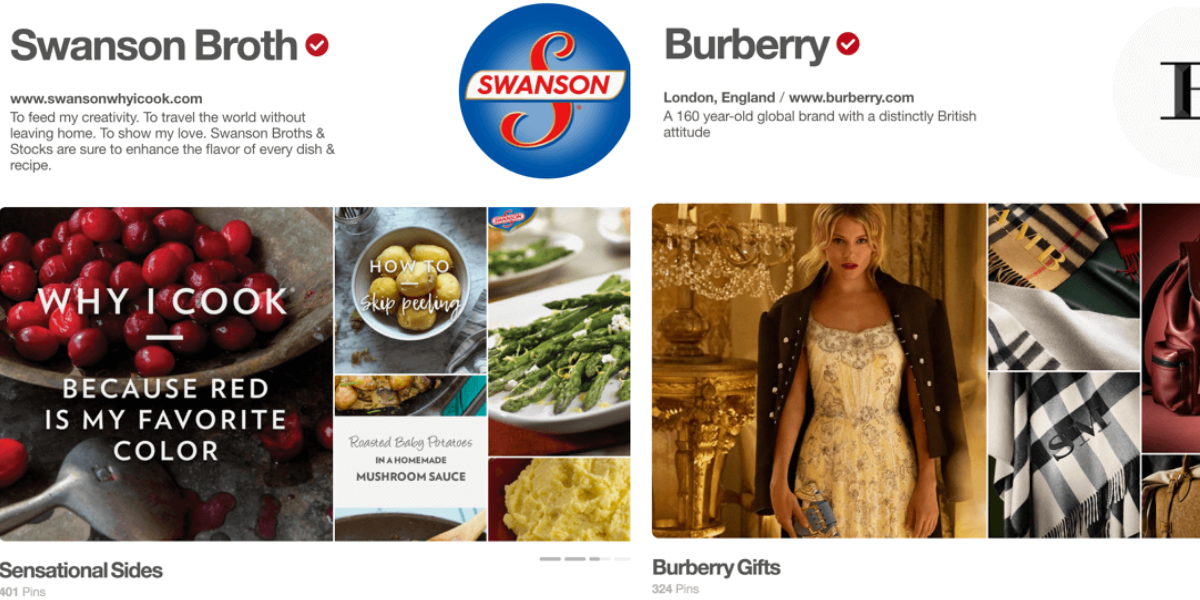
If you have a Pinterest business account, you have the ability to create a showcase. Here are the steps:
- Log into your Pinterest account and look at your profile to check if you have the new Pinterest Showcase.
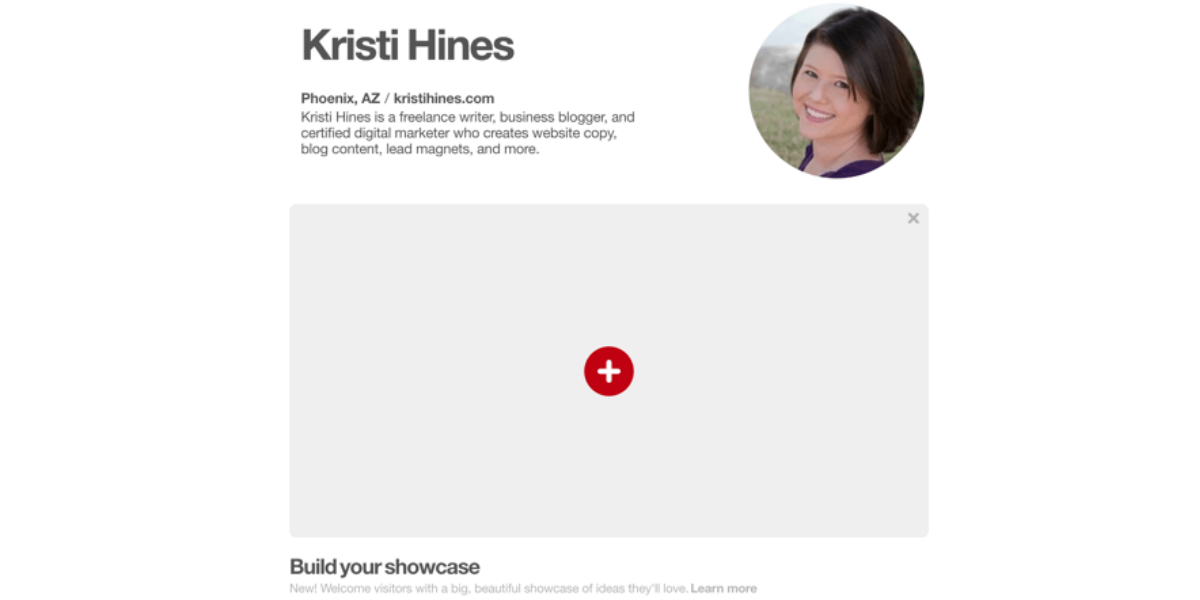
- Build your showcase by choosing your best content. A beautiful showcase creates a good first impression, so make sure to include well-written content and clearly defined visual thumbnails.
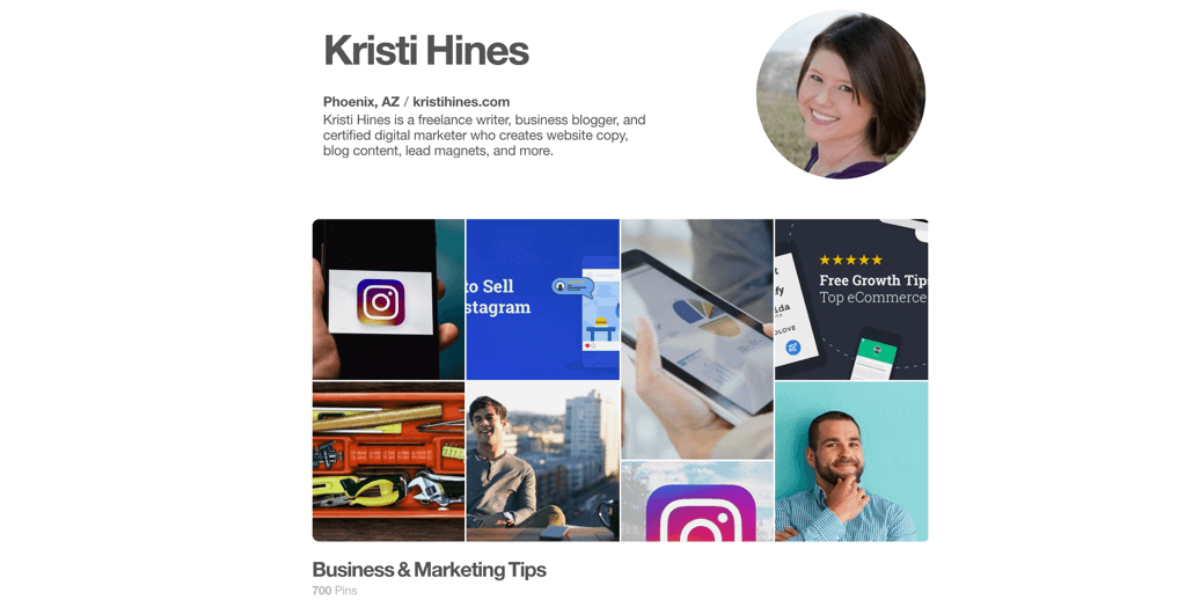
- If you want to edit your showcase settings or build your showcase, just hover over your showcase then click either the “red plus” button or the “pencil” edit icon at the bottom right of your showcase.
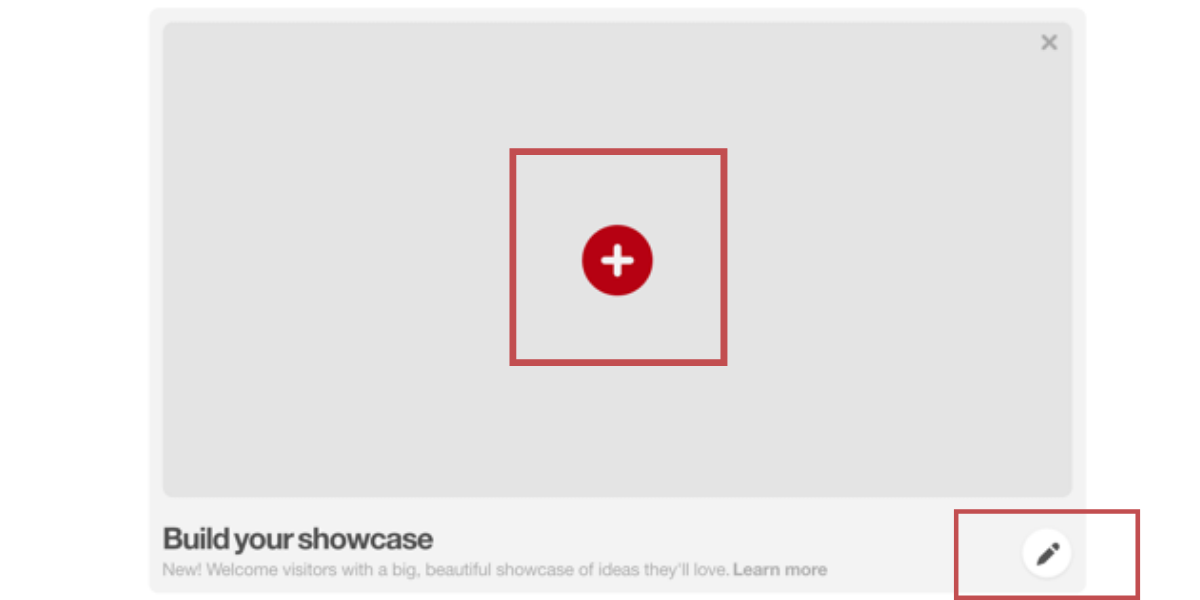
- Select up to five boards to feature in your Pinterest showcase slots
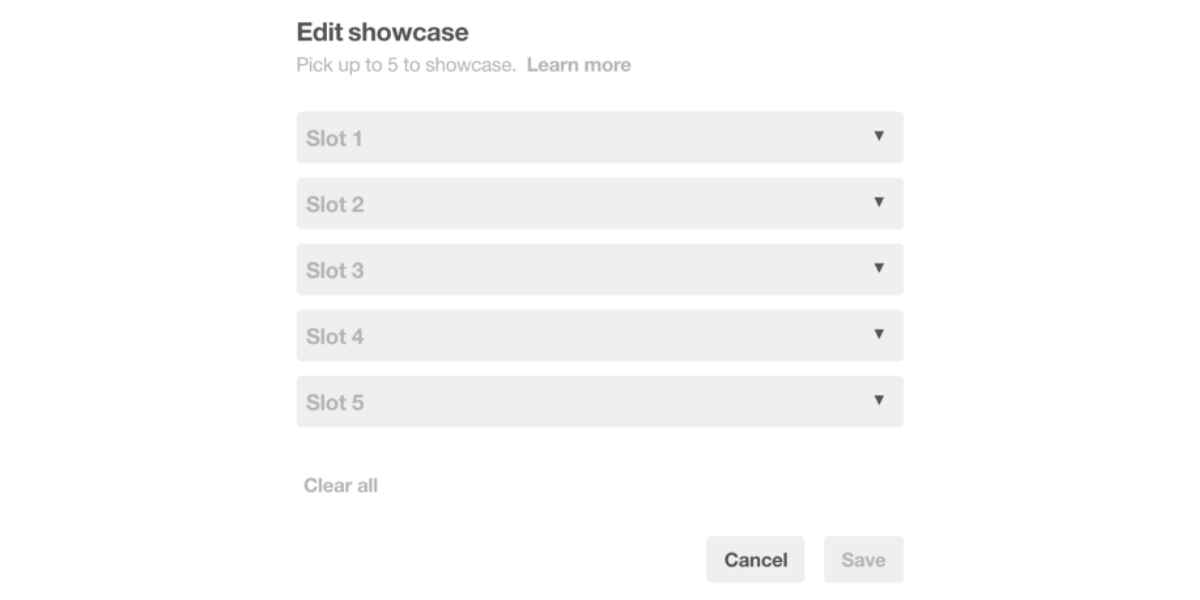
Keep in mind that Pinterest will display each selected slot in a rotating view.
- Select a single board for your showcase that stands out the most. Note that what will appear on the boards you select are only thumbnails of your latest Pins, so be intentional when choosing which board you will present, making sure that they are useful to your visitors and beneficial to your business.
- Choose a cover photo for your featured board. Go to your board and select Edit your board. Click the Change button next to the Cover option
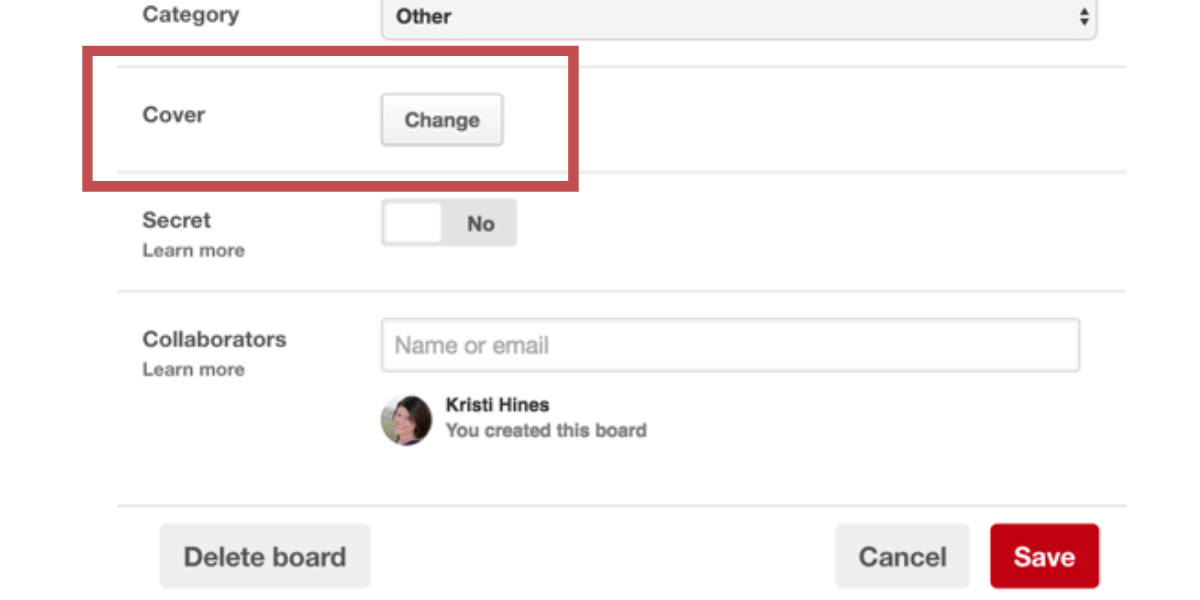
- Flip through the photos on your board and select the best image representation for your board. Note that the photo will be shown larger in your showcase and on your Pinterest profile page.
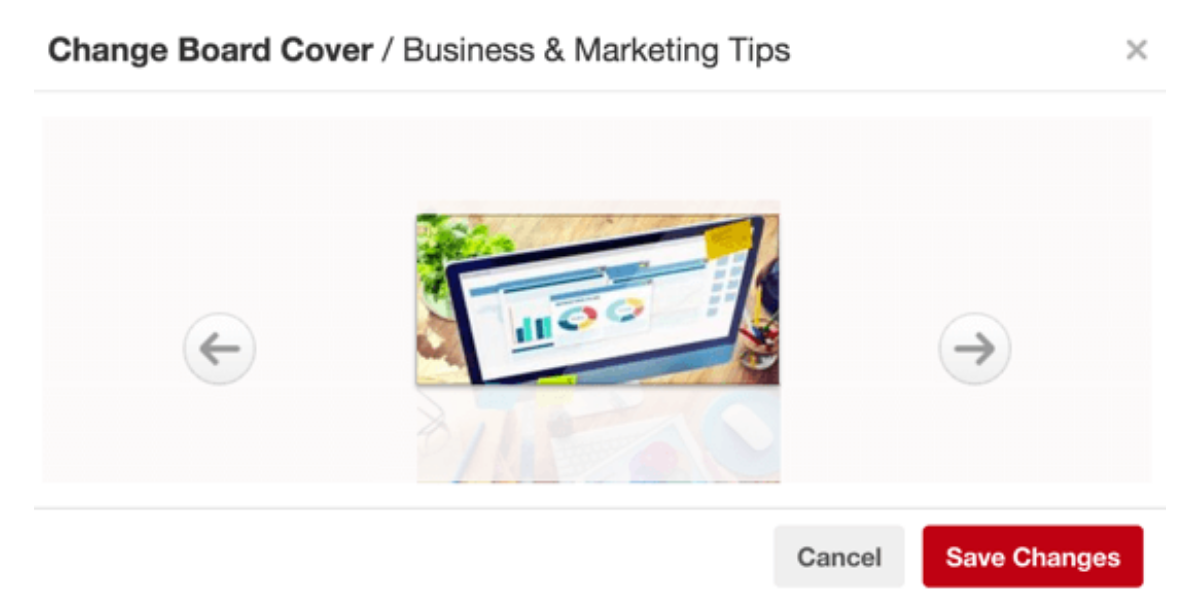
- Click Save.
When choosing the right content for your showcase, here are the factors to consider:
- Visuals that clearly represent your business’s values, products, services, and so on.
- Text on images that is legible, even in the thumbnails.
- Board titles that summarize your business or industry.
- A cover photo that defines the board. Perhaps consider using one image which has text that points to other images.
Archive Older Content
This is necessary when you want to view an old board that you’re already done with. These boards are not visible to your public profile and cannot be added with pins. Don’t worry, you have the option to unarchive boards anytime you like.
To achieve an older content, here are the steps:
- Click your profile picture in the top-right corner of your screen to open your profile
- Select the board you want to archive to open it and click the ellipsis icon next to the board name
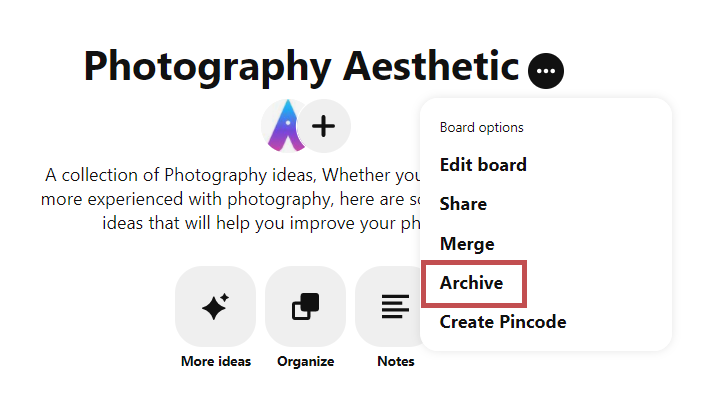
- Select Archive
- Click Archive again to confirm
Collaborate
Collaborating means finding users in the same niche and inviting them to collaborate with you through a shared board, also known as group boards. Group boards help grow your business. See example below:
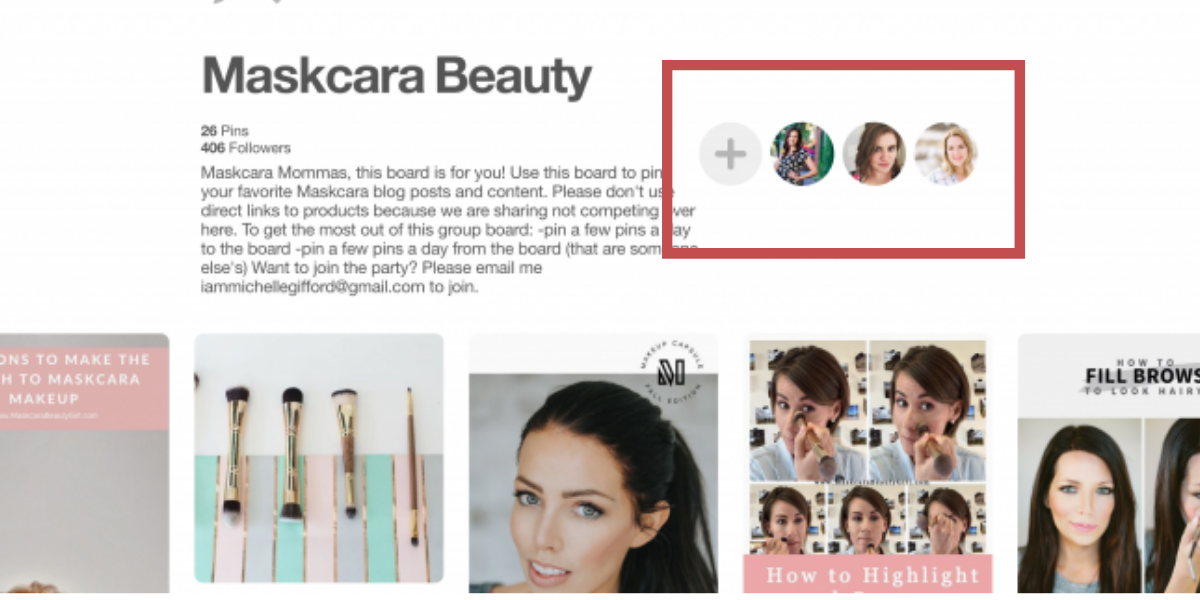
What you’ll typically find in a group board is more than one contributor. The advantage of this is that their followers and your followers can see the board. When you consistently contribute valuable content for your group board, there’s a good chance their followers will follow you too! This is how beneficial it is in terms of growth.
When there is a group collaboration like this, what will happen the most is a broader reach. You can also share ideas with other collaborators, pin their resources, and stay inspired by their content.
To invite friends or users to collab on your Pinterest board, here are the steps:
- Click your profile picture in the top-right of your screen to open your profile
- Select your board to open it
- Click the “plus” icon below your board name
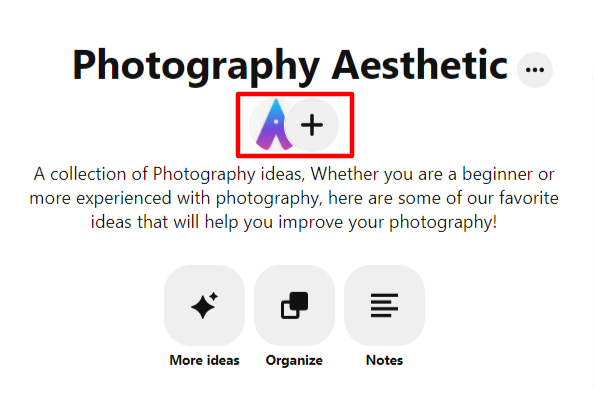
- Search by first and last name, username, or email address, and then click Invite next to the friends you want to add
- Click the “Copy link” and send it to the friends you want to add
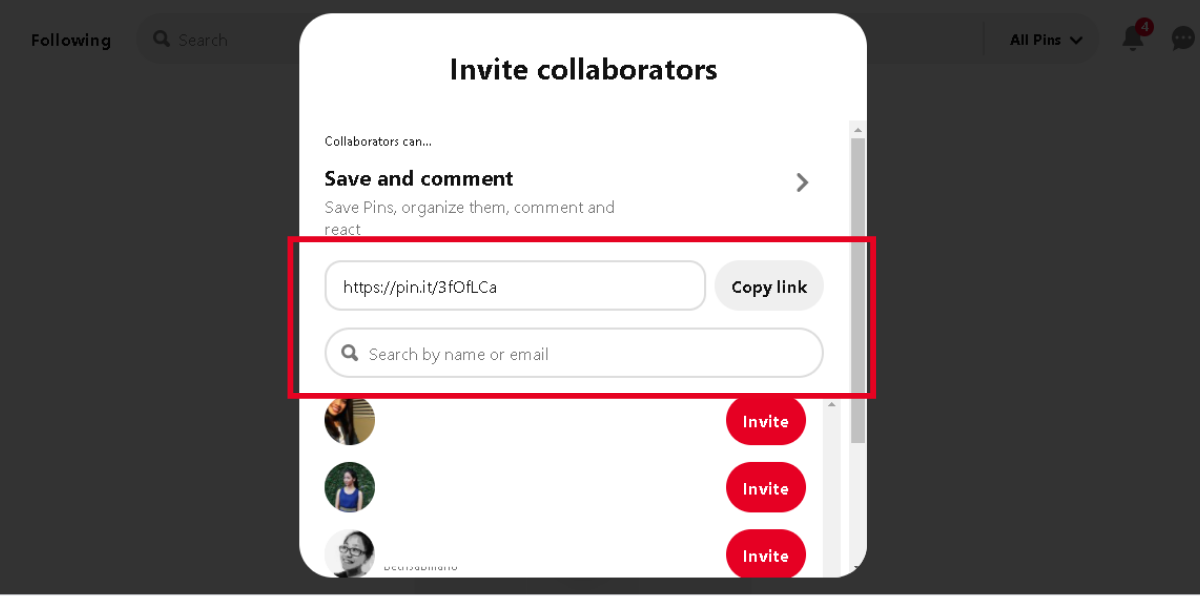
- Your friends will get an email or notification about your invite.
Final Thoughts
Optimizing your board’s Pinterest SEO is not only good practice but also helps your business grow and increase traffic to its site. There are different ways to do this, such as optimizing pin descriptions, board descriptions, board titles, adding board sections, archiving old boards, adding sections to boards, and showcasing the best boards for users to see your best content. If you want to be successful on Pinterest, just these out!


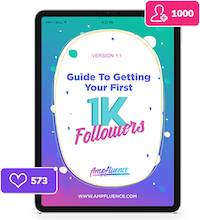

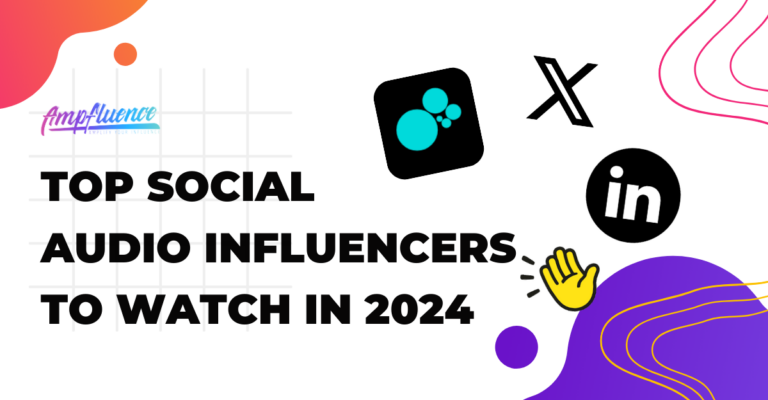
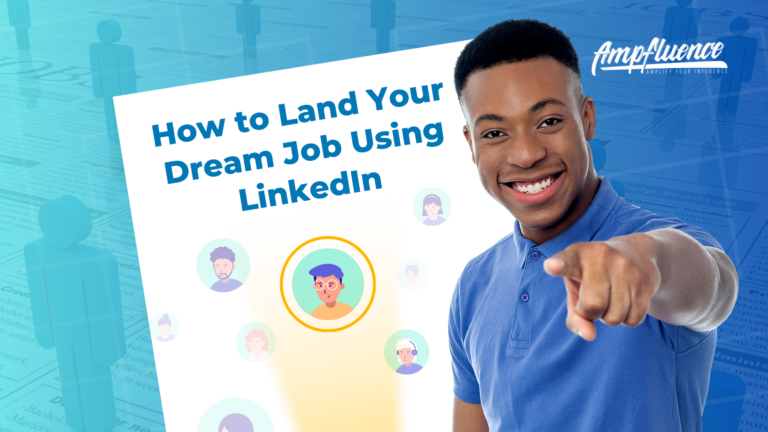
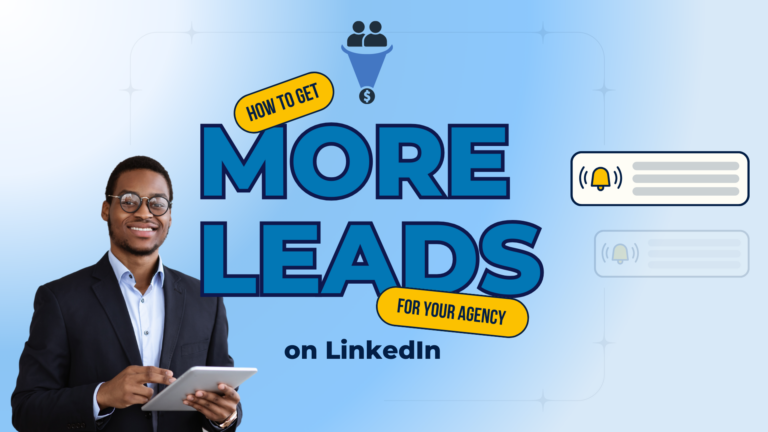
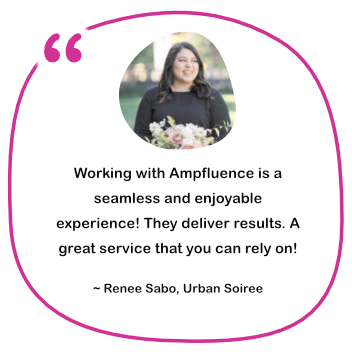

3 Responses
Excellent job Melbetapp.ci! I found the article very engaging. For those who place bets on curling matches, what factors do you consider most important? How do you use this information to make better predictions?